Apple’s 2021 Worldwide Developers Conference (WWDC 2021) just wrapped, and there’s a lot to unpack, with iOS 15, iPadOS 15, watchOS 8, macOS Monterey and tvOS 14 now official. And while we didn’t get new hardware, these new software updates will impact the kinds of things you can do on your iPhone, iPad, Mac, Apple Watch and more.
We’ll be spending time with the respective betas over the next few weeks and months, but for now we’re unpacking Apple’s new software and breaking down the new features that you should actually care about. From major changes to FaceTime calls to new updates that allow Macs and iPads to work in tandem, here are the biggest announcements from WWDC 2021 and what they mean for the everyday Apple user.
iOS 15
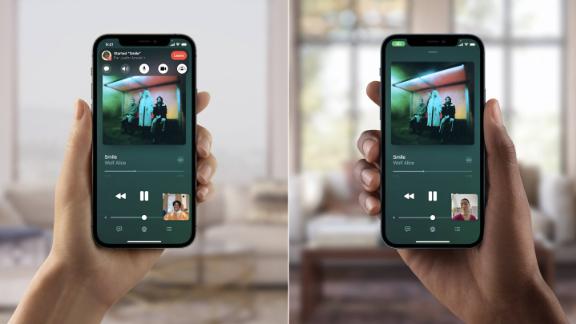
- Should you care? Yes
- Does it make the iPhone a better buy? Apple’s iOS 15 could make the iPhone a bit more appealing, particularly since it brings a better Maps app and improved options for chatting (and bingeing content) with friends from a distance. But while existing iPhone owners are in for some nice upgrades, you don’t need an iPhone to enjoy some of the best things about iOS 15 — especially now that Android and Windows users can get in on FaceTime calls.
A big FaceTime upgrade
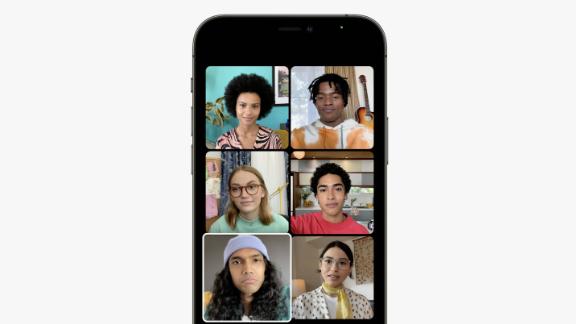
FaceTime is getting some huge upgrades to make iOS video calls feel more “natural, comfortable and lifelike,” according to Apple. Apple’s video calling app is getting spatial audio to better spread out multiple voices and make your friends and family members sound like they’re coming from different directions. You’ll also have two options for sounding better on FaceTime calls — voice isolation, which uses machine learning to block out unwanted background noise, and wide spectrum mode, which can pick up an entire room of sound for important conference calls. While we haven’t had much of an issue with the audio quality of FaceTime calls as is, we’re eager to see what (if any) difference these upgrades make once we get to try them out.
FaceTime is also getting a grid view to make it easier to see everyone on a call at once, as well as the ability to generate and share links to FaceTime calls for more organized planning. So, if you have a team meeting or a family catch-up planned for 7 p.m., you can send a FaceTime link out to everyone involved so that it’s on their calendars ahead of time.
And here’s the real kicker — you don’t even need to be on iOS to join these calls, as folks on Android and Windows can jump into FaceTime links via a web browser. This is a huge upgrade, since it’s the first time people outside of the Apple bubble can participate in FaceTime calls, and means that you no longer have to leave your Android friends out of your nightly video chats. Plus, with wider platform support and the ability to schedule and share calls, FaceTime could end up becoming more of a legitimate competitor with video conferencing apps like Zoom and Google Meet.
SharePlay and Messages
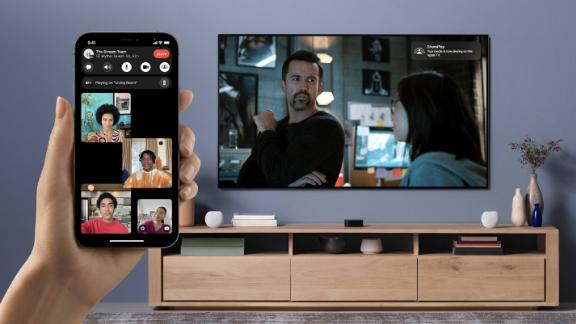
Apple’s iOS 15 is also introducing SharePlay, which allows you to watch and listen to a variety of content in sync with any friends or family members that you share it with. For example, you can send a friend a link to your favorite song in Apple Music via Messages, and once they open it, you’ll both be listening together in real time. SharePlay will work with first-party apps like Music and Apple TV+ but will also support services such as Disney+, TikTok, Hulu, Twitch and HBO Max when iOS 15 launches this fall so that you can binge along with loved ones from a distance.
The new Shared With You section in supported iOS 15 apps is designed to help you fetch anything that your friends have sent over in the past via the Messages app. For example, the Shared With You section in the News app will highlight articles that were previously sent to you, and that same section in Apple Music will point you toward that song recommendation that you promised you were going to listen to a few days ago.
Cleaning up Notifications and prioritizing pings
Apple decluttered the home screen last year, and now they’re cleaning up Notifications. The new visual interface focuses on cleaner App icons and a smaller amount of text. You’ll still be able to pull down from the top and see a list — which will be ordered by most recent.
What’s new here, along with the redesign, is Notification Summary. Essentially you can choose to get a big group notification at a specific time that uses AI to prioritize which is most important. Like the smart home screen Widget in iOS 14, the most important pings will be shown first with more information. You can also list out specific apps that you’d always like included — that’s handy, if you don’t want to leave it up to AI.
Furthermore, Focus modes within Do Not Disturb allow you to let some notifications come through so that, for instance, work pings will still come through. It will even affect the Home Screen and show the apps that are in that mode. You can make a Focus page for Home and Fitness — iOS 15 uses AI, time of day and location to suggest these. Focus will sync across macOS, iPadOS and watchOS. You can use a mix of AI recommendations and selecting individual apps to create these modes.
The best part of this is that it will show that you’re on Do Not Disturb in group messages. It’s kind of like the AIM Away status, and we’re eager to see how this works in practice. It should make group messages more manageable and avoid numerous alerts when in meetings or busy.
Apple’s new take on Notifications and specific Do Not Disturb mode aim to make iOS more manageable. And it makes sense after a year of change, with us juggling many tasks all at once and needing to switch between work or play in an instant.
Live Text is a pretty clutch feature for all users. Essentially, if you have a notebook with text written in Spanish on it, if you open the camera app and lock focus on it, you’ll be able to select the text and translate it — all in real time. Live Text is optical character recognition (OCR) in real time for a number of languages, but it isn’t limited to real-time occurrences. You can look back in photos to scan text within them and translate it. The tech behind this is a neural network that analyzes the photo or live shot in real time, similar to Google Lens on Android.
Photos, Wallet and Weather
And if you’re big on finding Photos, they’ll now be featured in Spotlight search results. Photos will appear in a grid alongside web searches, contacts and other information. This is an excellent showcase of AI and ML, as Apple can work to identify what’s in your photos on-device for these results. Similarly, when you search for a contact it won’t just show phone and address information. You’ll see messages they were mentioned in along with shared music and locations. All in all, a more connected experience.
Photo Memories won’t be paired with royalty-free jingles anymore. When you open a memory now, it will be paired with a featured song from Apple Music. It will automatically integrate an appropriate backing track while automating transitions and even effects. You can further customize your Memories from here, with a variety of new options for visual filters, animation speeds and song choices, but it’s really only an update targeting those who use Memories already, especially the customization features. And it saves you from opening another app for making those changes.
Last year with iOS 14, Apple and BMW partnered for Wallet to store your car key for select 5-Series vehicles, and Apple is now working with other auto manufacturers to expand which cars can house a vehicle key in Wallet.
The Wallet app is also expanding beyond car keys and credit cards, with support for licenses and ID cards. We imagine this will vary state by state, but you’ll just scan your ID in and it will appear. This will be quite handy, especially if your state allows for a digital license. Apple is working with the TSA on this digital form. There’s no promised timeline or rollout as of yet, though.
We’ll touch on it a bit more below, but some smart locks will get a card in Wallet for easy unlocking of your doors. This will likely be more secure than digital touch locks, as your fingerprints leave a residue. With this, you’ll place your iPhone or Apple Watch near the lock to unlock it. Apple is also partnering with Hyatt Hotels to add hotel keys right into the Wallet app. These will be temporary and we’re eager to see if this gets support from other hotels. If anything, iOS 15 is making the Wallet more like a physical wallet.
Maps
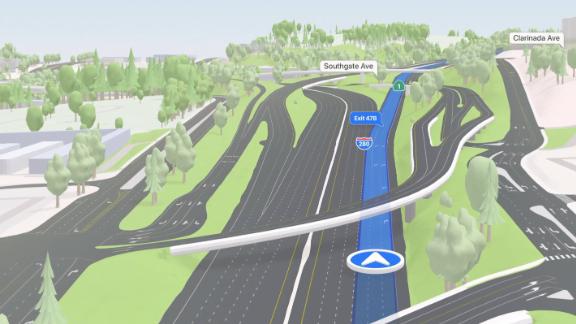
For iOS 15, the devil is in the details. Locations like landmarks, theaters, public parks and roads themselves now have 3D attributes. Roads, while in navigation mode, will showcase more details like crosswalks, traffic lights and overpasses when on highways. This will make it a more dynamic experience that doesn’t sacrifice accuracy for the sake of graphical goodness. For now, this updated experience will be available in select US cities — think New York and San Francisco — with more joining in the future.
You’ll also be able to use augmented reality (AR) for detailed walking directions while you’re in a city. You can hold up your iPhone for the Map to overlay precise walking directions.
The updated Apple Maps experience will arrive this fall on iOS 15 and iPadOS 15. You can also expand it to your car’s screen with CarPlay.
iPadOS 15

- Should you care? Yes
- Does it make the iPad a better buy? Apple’s iPadOS 15 brings a lot of functionality to each iPad in the lineup. Those who use the iPad as a primary device will especially appreciate the dedicated Multitasking Menu — it not only speeds up entering Split View, but you can save instances for easy multitasking. App Library and Widgets have finally arrived, which make the Home Screen more useful and less cluttered. Lastly, you can finally code and build iOS or iPadOS apps directly on an iPad
iPadOS 15 starts with two changes we wanted to see last year. The App Library is arriving on iPadOS and will be easily accessible right from the dock. This way you can tap it and see a grid or list view of all the apps on your device. This is much easier than swiping through home screens to try to find an app — this view will let you see all of your apps in an alphabetized list. It will be the same experience we thoroughly enjoy on the iPhone (it premiered with iOS 14).
Similarly, Widgets can now be placed anywhere on the home screens. They’re no longer locked to the left-hand side bar like with iPadOS 14. It was a clunky experience that didn’t really let you take advantage of a widget, which is easy access to info. And since the iPads (really all models) offer larger screens, widgets are now larger and can take up more of the home screen. This will be an open software API that developers can use to create custom widgets. Imagine if “Deliveries” offered a larger widget that lets you easily view incoming packages. Widgets are a great way to get a pulse on an app that’s running in the background and to get vital information without needing to fully open the app. You can do a quick swipe up to the home screen, check out the widget and jump back to a project you’re working on in Split View.
Both App Library and Widgets updates were needed on iPadOS. The App Library lets you have less cluttered home screens and to see all of your apps in a list format. It’s simple, but for a device that can be used across work and play, it will be easier to access whatever you’re looking for. Similarly, Widgets let you do more while you’re hunting down an app or if you need a quick glance at what’s going on.
Apple’s iPadOS 15 also rejiggers the multitasking experience. Split View and Slide Over are still here, but you won’t need to memorize gestures that could at times be confusing. There are now three dots at the top of the screen when in an App and tapping it opens up the Multitasking Windows. This is the true multitasking experience we asked for last year and a few weeks back with the 2021 iPad Pro. Multitasking on the iPad was confusing and relied directly on memorizing gestures, like a slide from the right to the left. It was clunky, so a dedicated menu not only makes it simpler to set up a Split View window, it also lets you swap apps to adapt to your workflow
Within this new Multitasking Window, you can swipe down to easily swap in another app. You’ll choose it right from your home screen or the App Library. There’s also a new Shelf, which you can access with a swipe. This will let you switch between multitasking windows with ease, and you’ll no longer need to open the full multitasking UX, which mixed Split View and single apps together.
And while we don’t have XCode on the iPad (Apple’s proprietary tool for building apps), Swift Playgrounds is getting a major update. You can now build, design and even submit an app to the store directly on iPad. Previously, Swift Playgrounds was just for learning to code, so this is a big step for developers and everyday users alike. You can now design and build an iPhone or iPad app right from an iPad.
Notes is also going after Google Docs with the ability to ping users and organize your notes with tags. This way you can see who’s in the note with you and see changes rendered in real time. With Quick Note, you’ll now be able to write anywhere on the screen, likely handy for jotting down a phone number or address. You’ll just use the Apple Pencil and pull from the bottom corner. If you’re using it inside another application, like Safari, you can easily tag your Quick Note with a URL. This way you can pair a Quick Note with a URL or an event to jog your memory.
If you pair the iPad with a keyboard, like the Magic Keyboard or Combo Touch, you’ll be able to take advantage of new keyboard shortcuts. Translate is now systemwide, which will let you effortlessly translate from one language to another. Apple will still let you download languages offline to translate with no connection.
That’s iPadOS 15, and all of the features listed above in iOS 15 will also be arriving on the iPad. The arrival of App Library and Widgets is welcomed, true Multitasking will likely be a game changer for workflows and coding on the iPad is a big deal. All in all a significant update to the home screen, true multitasking with a shelf and coding on iPad brings big value to all iPads that can run iPadOS 15. We’re just waiting on pro apps, Apple.
macOS Monterey
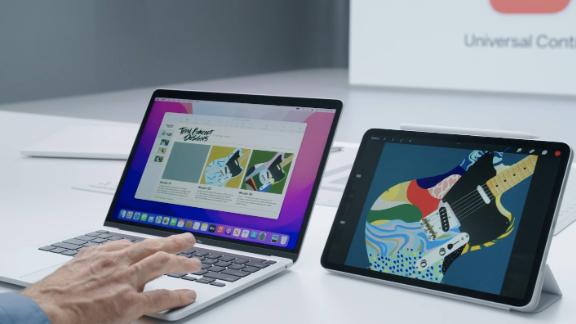
- Should you care? A little, especially if you own a Mac and an iPad
- Does it make the Mac a better buy? Apple’s macOS Monterey adds some solid value to the Mac lineup, especially for those who own both an iPad and a Mac. Universal Control lets you use both devices in tandem while potentially saving on accessories, and the inclusion of AirPlay makes the iMac into an even better entertainment device for movies and music.
Apple’s macOS Monterey is bringing many of iOS 15’s most significant upgrades to the Mac, including an improved FaceTime experience, the Shared With You feature and SharePlay for enjoying content in sync with friends.
Apple is further blurring the lines between Mac and iPad with Universal Control, which lets you use a single mouse and keyboard to control both devices. In a demo, we watched Craig Federighi move his mouse cursor from his MacBook Pro to his iPad, effortlessly dragging and dropping files between the two. Federighi then threw an iMac in the mix and was able to drag a file across all three machines with a single mouse. This is especially neat, as it can keep your desk from getting cluttered with peripherals — and prevent you from having to shell out for a separate iPad keyboard.
Speaking of better continuity, AirPlay is finally coming to Mac, allowing you to beam music, photos, shows and more from your iPhone right to your Mac so that you can enjoy them on a bigger screen. This adds even more value to the iMac in particular, allowing it to double as a mini TV that you can play any type of content from without having to touch a mouse or keyboard.
Another longtime iOS feature finally coming to Mac is Shortcuts, which allow you to automate all kinds of processes, such as having multiple apps open at once or having certain files get automatically shared with friends. This could be a particularly handy upgrade for power users — if you’re someone who typically uses Photoshop, Safari and Slack in tandem, you can now have them all open at once with a single click.
Safari is getting a major streamlining, with a new tab bar that will make your browser look a lot less cluttered if you’re hoarding tabs (and let’s be real, you are). The search bar is integrated right into your active tab, and the tab bar will even change colors to match the hue of whatever website you’re on.
You can also create different tab groups, making it easier to organize different sets of tabs so you don’t have to have dozens of sites open at once. And these groups will sync up across all of your devices. This improved tab experience will extend even to the iPhone, with a minimal tab bar that sits at the bottom of the screen and lets you switch tabs with a quick swipe. We’re eager to try out these features to see if they’ll get us to finally drop Chrome.
watchOS 8

- Should you care? Not really
- Does it make the Apple Watch a better buy? Apple’s watchOS 8 is a small update and feels the same as watchOS 7. The Series 6 is still our pick for a smartwatch (along with the SE as our budget choice), but there’s nothing here that will make you jump to get one. Seems as if the big Apple Watch update will arrive with new hardware this fall.
In watchOS 8, the Breathe app — the app that reminds you to breathe — is becoming the Mindfulness app, getting a new user interface with updated graphics. A Reflect mode will display a peaceful graphic.
Sleep Tracking is getting an update that’ll let it track your respiratory rate — essentially how many breaths you take each minute. The Apple Watch will track this over time and, like larger Health updates, will identify trends over time. For those focused on health metrics, it’s a nice addition, as it lets you do more with the Apple Watch you already have.
For those who track workouts, Apple is only adding two additional types to track: Tai Chi and Pilates will arrive this fall. It’s a small list, especially compared to previous watchOS releases that delivered a lot more. On the subject of Fitness+, Apple’s workout service will now offer Artist Spotlight Series later this month. This is very similar to what Peloton offers and focuses a class around the work of one musical artist. Still, though, no plans for live classes as of yet.
It wouldn’t be a watchOS update without a new watch face. The portrait watch face lets you shine a lot on a subject, like yourself or a family member. You can also place some complications, like the time or weather, either on the top or bottom. The depth effect will be front and center, as you can use the digital crown to zoom in or out. There’s a new Photos app as well, which features a mosaic layout and an improved share set. This way you can share Photos right from the watch.
Lastly, many of the Wallet improvements of iOS 15 — namely with home or hotel keys, licenses and car keys — are arriving in watchOS 8. You’ll be able to unlock your home door or car door from your wrist, if your lock or vehicle supports the new integration.
Other big Apple updates to watch
Home and tvOS
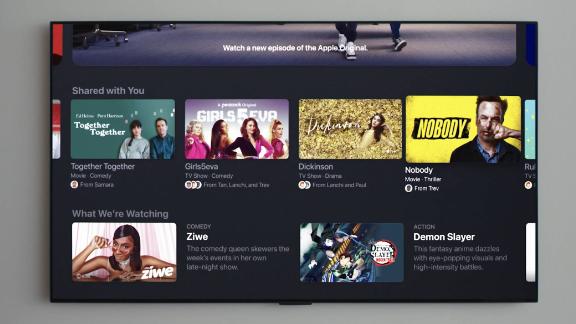
Apple ebbs and flows with Home updates, but for 2021 the brand is actually spending more time on HomeKit. As we mentioned above, the Home Keys feature will allow you to unlock the door with your iPhone or Apple Watch. You will need a smart lock that supports this, though.
Siri on HomePod Mini or HomePod will now be able to control your TV content right from the start. You could say “Hey Siri, play season one, episode three of ‘Ted Lasso’ on the Living Room TV.” Assuming the prompt goes through, it will start playing. You can also use a pair of HomePod Minis as TV speakers. This was already possible with HomePod, but with Apple’s larger smart speaker being discontinued, the Mini is taking its place.
And Siri will now be available as an open API in accessories like Ecobee thermostats. We’ve reached out to Apple to confirm if this will be arriving to third-party smart speakers like Sonos or Bose. Matter, the new smart home standard which Apple will be a part of, will ship in iOS 15 this fall. You can see our breakout on Matter and what it means for the Apple ecosystem here. Package detection will be arriving on HomeKit Secure Cameras as well.
On the subject of TV, Apple is bringing a few updates to tvOS for Apple TV users. This includes support for the aforementioned SharePlay feature for watching content in sync with friends and family, as well as a “For All of You” tab that will recommend content for family movie nights based on each user’s personal viewing habits. These features could make Apple TV devices better for bingeing with loved ones both remotely and in the same room, so we’re eager to see how well they work in the real world.
Privacy
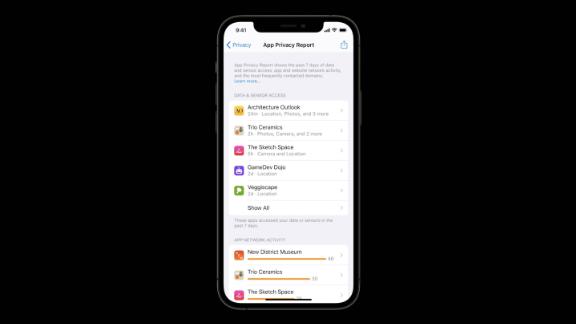
Apple’s latest privacy updates put a focus on keeping companies from tracking you when you don’t want them to. The new Mail Privacy Protection option can hide your IP address and location from senders, and prevents them from seeing if or when you’ve opened their message. This can help keep those spammy marketing emails you get from tracking your daily internet usage, potentially reducing the amount of targeted ad emails that may clutter your inbox.
Apple is also rolling out an App Privacy Report, which gives you an overview of how and when apps are using the permissions you’ve granted them, such as how often they’ve accessed your contacts, microphone or camera. Mail Privacy Protection and App Privacy Report are notable in that you won’t find comparable features on Android, adding some extra value to the iPhone lineup for those who want as much insight as possible into how their data is used.
This is another reason why someone might opt for an iPhone over an Android. Along with iOS 14.5’s App Tracking Transparency, Mail Privacy Protection and App Privacy Report are not available in core Android or in custom user interfaces from brands like Samsung.
Siri is also getting more secure, thanks to on-device speech recognition, which allows Apple’s virtual assistant to answer select commands without accessing the internet and creating unwanted voice recordings. On top of making Siri safer, this feature also lets you do more with the assistant while offline, and will speed up how quickly it can answer certain commands.
AirPods and Spatial Audio
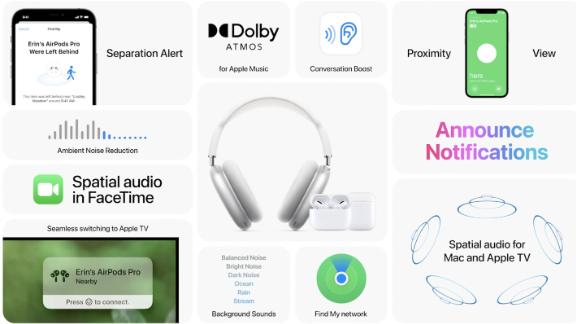
Apple’s iOS 15 is also bringing some upgrades for AirPods owners, including a Conversation Boost feature that aims to help people who are hard of hearing by isolating the voice of whoever’s standing right in front of you. You’ll also be able to adjust how much ambient noise your AirPods Pro let in, which is a feature we’re happy to see Apple borrow from rivals like the Galaxy Buds Pro and Jabra Elite Active 75t. This new update will also allow Siri to announce notifications directly through your AirPods. Similar to the smart updates in iOS, Siri will intelligently select which notifications to read aloud.
AirPods Pro and AirPods Max will now be included in Find My as well. This works through a Bluetooth connection that gets pushed out and, similar to Live View on AirTags, you can get a custom map to find your AirPods. We’re eager to test this out.
Spatial Audio will now be arriving on tvOS, along with macOS devices powered by M1 (including the latest MacBook Pro, MacBook Air and iMac). We’ve been waiting quite a while for Spatial Audio to come to Apple TV in particular, so we’ll be going hands-on with this and look forward to reporting back.
iCloud
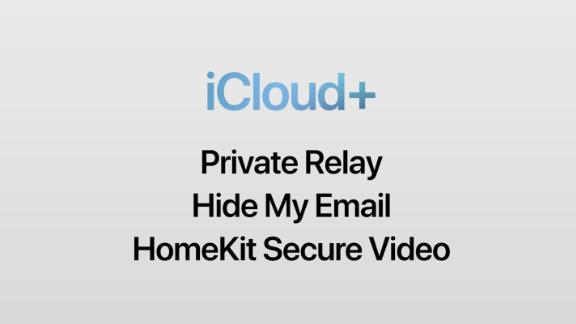
Apple announced another premium subscription: iCloud+, which is set to bring a new set of features for those who pay for storage. And no, you won’t be paying more than before.
iCloud+ starts with Private Relay in Safari, which in its simplest form is a virtual private network (VPN) for the web browser. It encrypts your device and browsing, essentially acting as a VPN that keeps your browsing safe and secure. It appears that this isn’t systemwide and will only work while in Safari.
If you’re not a fan of giving out your email, Hide My Email will let you create (and delete) custom emails that can be used instead of your actual address. This way when you sign up for newsletters, you can use a private one that you can easily delete. Lastly, iCloud+ will let you have as many HomeKit Secure Video capable cameras with the $9.99 a month 2TB plan. It’s still a limited number on the lower-cost offerings: five cameras with 200GB at $2.99 a month or one camera with 50GB at $0.99 a month. This still doesn’t count against your iCloud Drive storage capacity and lets you back up camera footage with no user input required.
iCloud+ will launch this fall and will be a set of new features for those paying for storage.
- 50GB for $0.99 a month (one HomeKit Secure Video Camera)
- 200GB for $2.99 a month (five HomeKit Secure Video Cameras)
- 2TB for $9.99 a month (unlimited HomeKit Secure Video Cameras)
For all iCloud users, you’ll now have an easier way to recover your Apple ID. You can now set a few family members or friends who can receive a recovery code if you ever forget your password. Similarly, you’ll be able to authorize users who can take over your information once you pass. It’s similar to what other services offer to protect your digital legacy — for instance, Facebook lets you select someone to be in charge of your profile once you pass on.
The Link LonkJune 08, 2021 at 05:08AM
https://ift.tt/34XO5L6
The big iPhone, Apple Watch, iPad and Mac updates you need to know about - CNN
https://ift.tt/2ZaIe2Q
iOS
:no_upscale()/cdn.vox-cdn.com/uploads/chorus_asset/file/22686894/backboneonexbox.jpg)
No comments:
Post a Comment