During its WWDC keynote presentation on Monday, Apple took the wraps off iOS 15. While new hardware is always exciting, iOS is maybe Apple’s most important and impactful product of all, as it gets installed on over a billion iPhones around the world.
Due to release this fall with a beta test starting right away, it’s full of new features and changes both big and small. These are the big features that will have the biggest impact on iPhone users with iOS 15 is released this fall.
iOS 15: FaceTime
FaceTime is getting a big boost in iOS 15. Spatial audio will separate out voices so group chats sound more natural. A new grid view shows everyone the same size and highlights the person talking. New microphone modes make it easier for others to hear you—Isolation Mode eliminates background sounds to focus on your voice, while Wide Spectrum is the opposite, taking in all the sounds around you. Portrait mode is coming to FaceTime too, blurring the background automatically. Facetime can let you know when you’re talking while muted, too.
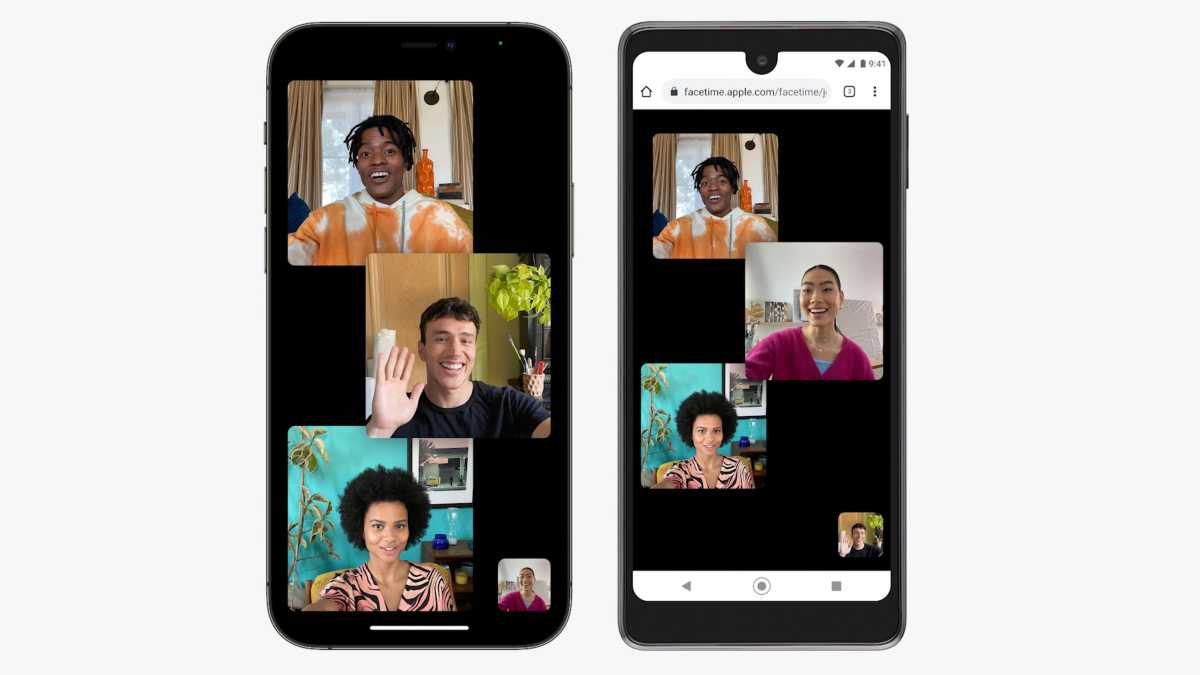
Apple
Perhaps the biggest news is FaceTime Links. You can generate a link for a future FaceTime call and send the link to anyone in any app, or attach it to a calendar event. And in a huge change, users on Windows or Android can click on these links and join your FaceTime call on the web!
iOS 15: SharePlay
Apple’s making iOS 15 all about sharing. Apple’s got a huge number of sharing features it collects under the umbrella term SharePlay.
You can listen to music, watch video, or share your screen together with someone on a FaceTime call. The audio or video playback will be synced, and others on the call will get media controls if they want to pause or skip to another track, and the whole group can build a collaborative playlist. Screen sharing even works across Apple devices.
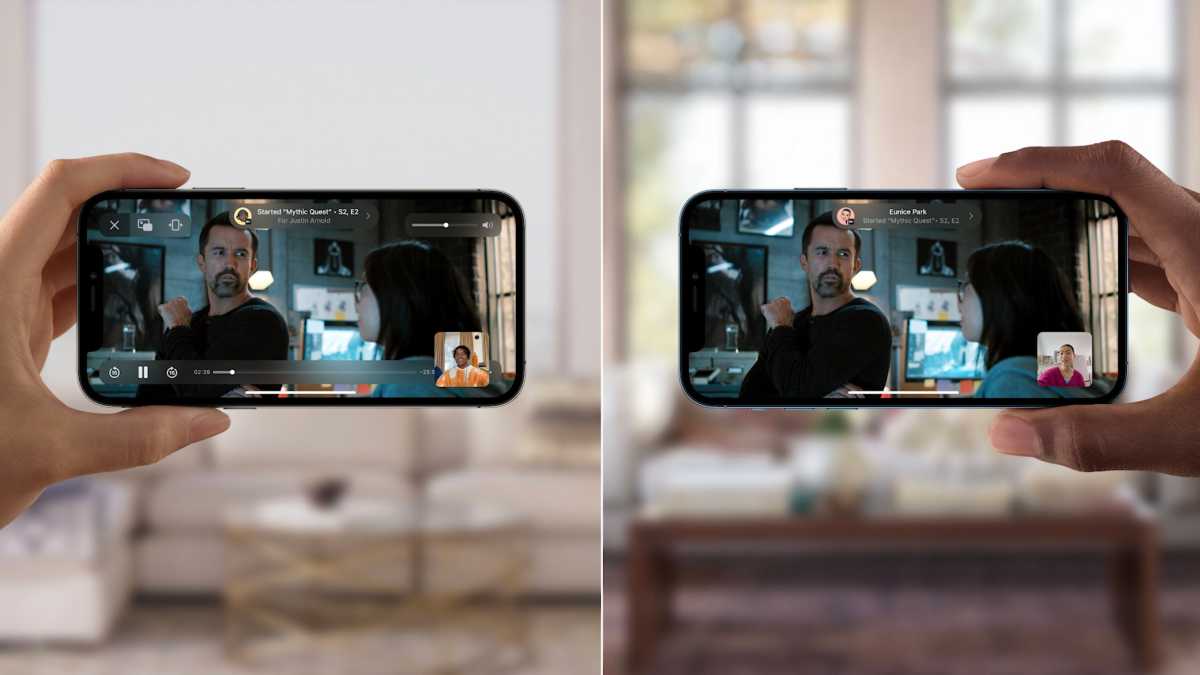
Apple
This is going to work with Apple Music and the TV app right out of the gate, but Apple has an API, so other apps will update to support it as well. Apple called out popular apps like Disney+, HBOMax, Twitch, ESPN+, and more.
A new “Shared With You” section in Apple’s apps will collect and highlight the things that people send you in iMessage. Open Photos, and you can see the photos people sent you in Messages all in one place. The same is true in News, Podcasts, TV, and Safari. It’s a great way to quickly find those links people send you without scrolling back through your message threads. In Messages, you can pin stuff and it will be elevated in the Shared With You section of each app.
iOS 15: Notifications
Notifications in iOS are long overdue for an overhaul, and iOS 15 is finally adding some much-needed intelligence and organization. A Notification Summary brings together that flood of notifications you’ve been ignoring all day—you set the time you wish to receive it, and you can catch up easily.
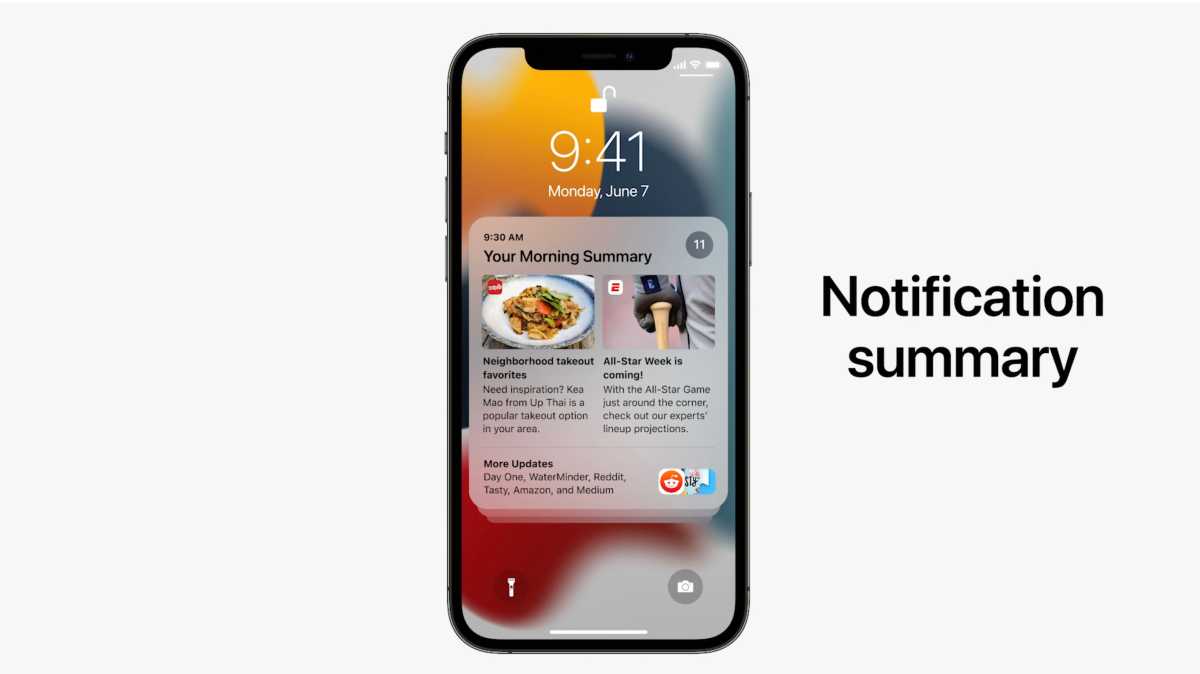
Apple
If you’re in Do Not Disturb mode, others will be able to see that in Messages, so they know you may not reply right away. If they’ve got something really urgent, they have a way to break through.
Most interesting is a new Focus mode, or rather, modes. If you’re focusing on work, for example, you can set a work focus mode where only the apps and people you choose can send you notifications. You can even pick which apps you want to see on the home screen in each Focus mode. On-device intelligence will suggest new Focus modes based on your activity, but you can create your own, too.
iOS 15: Live text
A new feature called “Live Text” uses machine learning to find text in images, and allows you to treat it like regular text. It all happens on-device to protect your privacy. Point the Camera app at some text, and you’ll see an indicator in the lower right you can tap to isolate and select it. You can then paste it in a message, email, whatever.
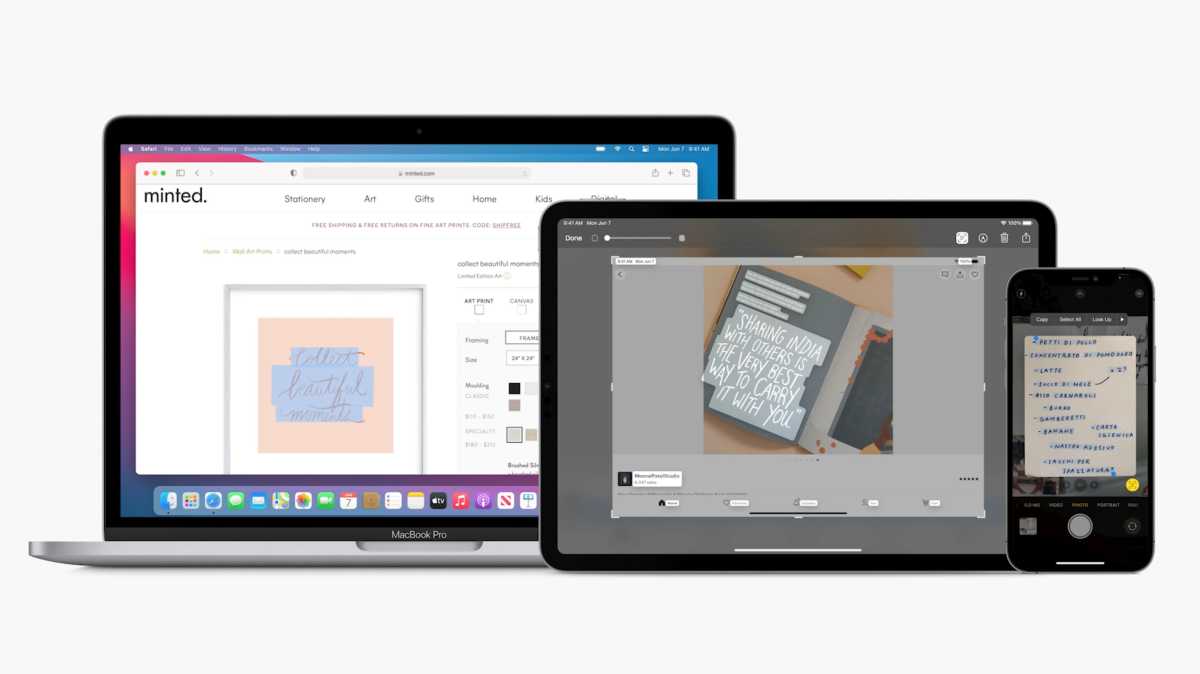
Apple
But this works all over the operating system, not just in the Camera app. You can select text directly in existing photos, search for text in them, and even select text in images on the web. Live Text recognizes them just like with native text: Select a phone number and you can call it with one tap. Select an address and open it on a map.
While the Live Text system is the most transformative thing, it’s not just for text! The intelligent system can recognize pets and other animals, objects in nature, books, landmarks, and some common objects.
iOS 15: Wallet
The Wallet app already does a lot, with payment cards, transit cards, and tickets. But it can’t replace your physical wallet yet. Apple’s working to change that with some big updates to Wallet.
CarKey was released back in iOS 13.6, but doesn’t have a ton of support yet. With iOS 15 it expands to include Ultra Wideband (UWB) support, and some auto makers will start supporting it at the end of 2021. But Wallet will start to allow other kinds of keys, like your home key (with supported smart lock), work keys to enter your office building, or hotel keys. All of this needs support, of course, but Hyatt will start to support keys in the Wallet app at over 1,000 properties later this year.
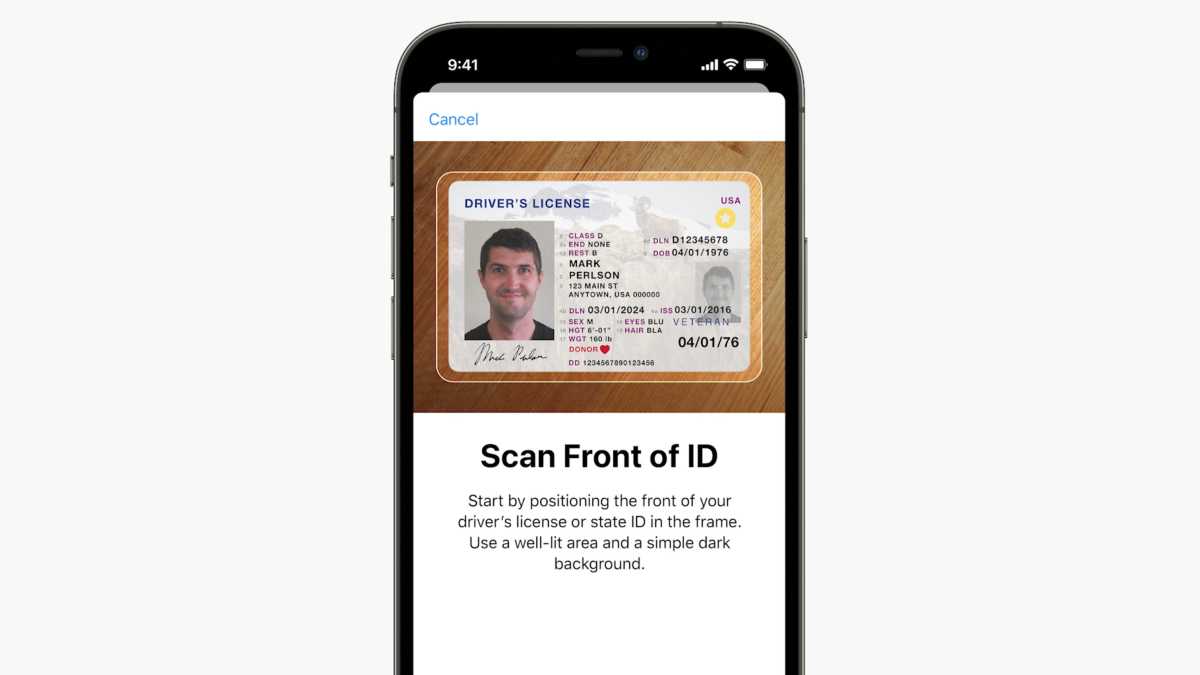
Apple
You still need your ID, though. Soon, Wallet will be able to store a valid ID card. In supported states, you’ll just scan your driver’s license or state ID and Wallet will store a valid ID that can be used in place of your physical one. It’s encrypted and stored in the Secure Element, so nobody ever collects that data (not even Apple). The TSA is working to be one of the first to support this new digital ID, so you can just tap your iPhone and go.
iOS 15: Message
As mentioned earlier, if someone sends you content in Messages (photos, links, music, news, podcasts…) it will also appear in a new “Shared with You” section in the corresponding app. You don’t have to go way back in a message thread to find that link you want to open, you can just look in Safari’s Shared with You section. If you know it’s going to be important when you see it in Messages, you can now pin it, and it’ll be highlighted and moved to the top of the Shared with You section of each app. You’ll be able to see who sent the content and tap their name to see the messages and reply, without leaving the app to open Messages.
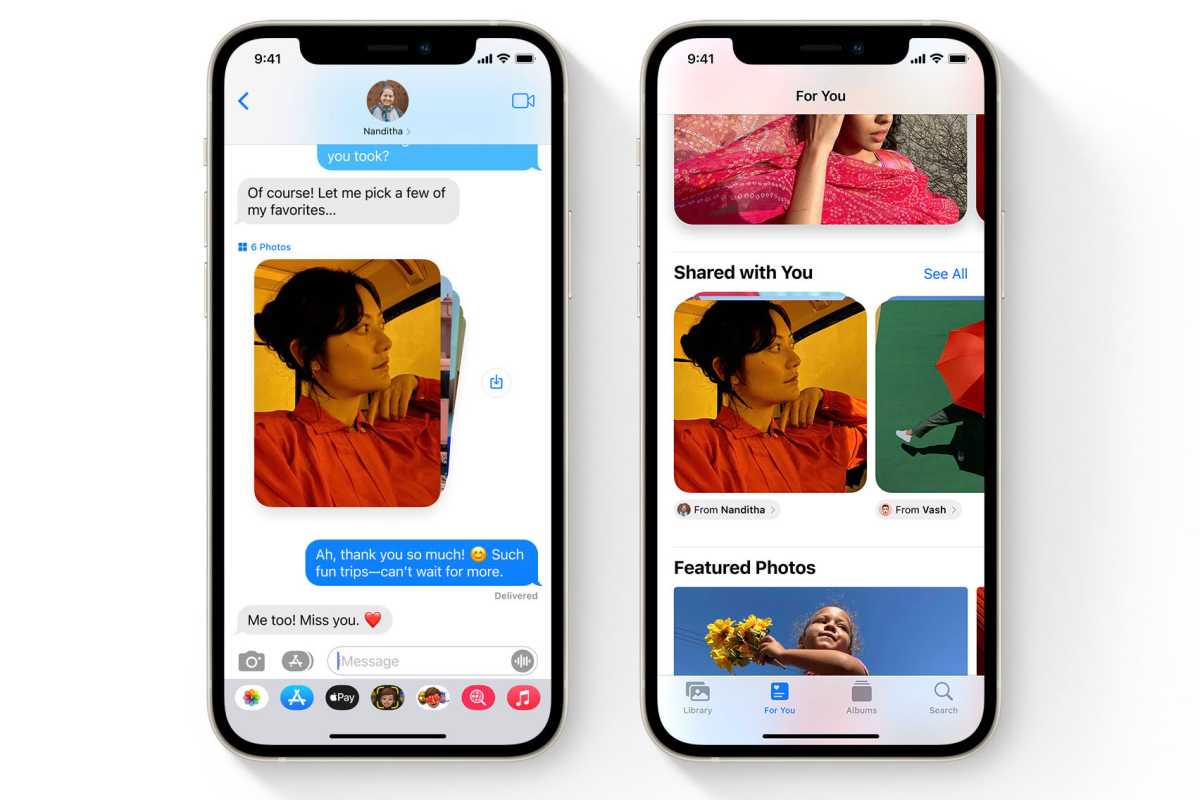
Apple
It’s not uncommon to send multiple images in an iMessage, so Apple has some new visual representations for this. If you send just a few, it will show as a collage. Larger sets show as a stack you can swipe through. Tap either one to get a full grid view where you can view individual images or send a Tapback reply.
iOS 15: Focus
New to iOS 15 are is a feature called Focus—dedicated “modes” you set in control center for when you want to limit distractions. There are suggested Focus modes for work, personal time, sleep, fitness, gaming, reading, or driving, or you can create a custom one. When you set up a Focus, you’ll be able to choose which apps and people you want to receive notifications from and which you wish to silence, while letting important interruptions get through. On-device intelligence looks at your past behavior to make suggestions, but you can customize the app and people list as much as you want.
You can also set a status message and an auto-reply for Messages, so people know you may not reply right away. There will be an API for third-party developers to tie into your status and show you’re away, too.
Set your Focus mode on one Apple device, and it will automatically enable on your other devices, too. It doesn’t do any good to set your Studying Focus mode on your iPhone if your Apple Watch keeps popping off on your wrist, after all.
iOS 15: Memoji
What would an iOS update be without some new Memoji options? In iOS 15 you’ll have access to over 40 new outfits, new glasses options, the ability to adjust eye color individually, and set headwear colors. You can represent yourself with cochlear implants, oxygen tubes, or a soft helmet. And nine new Memoji stickers let you express yourself in more places.
iOS 15: Maps
Apple Maps continues to improve. The new mapping data was a big step, and will continue to spread to more countries over the coming year, but the app itself will get lots of new features, too.
The 3D view has a new soft look, and in select cities has lots of detail for landmarks, vegetation, and special roads, and more. You’ll see more road details like crosswalks, turn lanes, bus and bike lanes, and even 3D interchanges. There’s a new 3D augmented reality walking directions view at one end of the scale, and a wide 3D globe view at the other end.
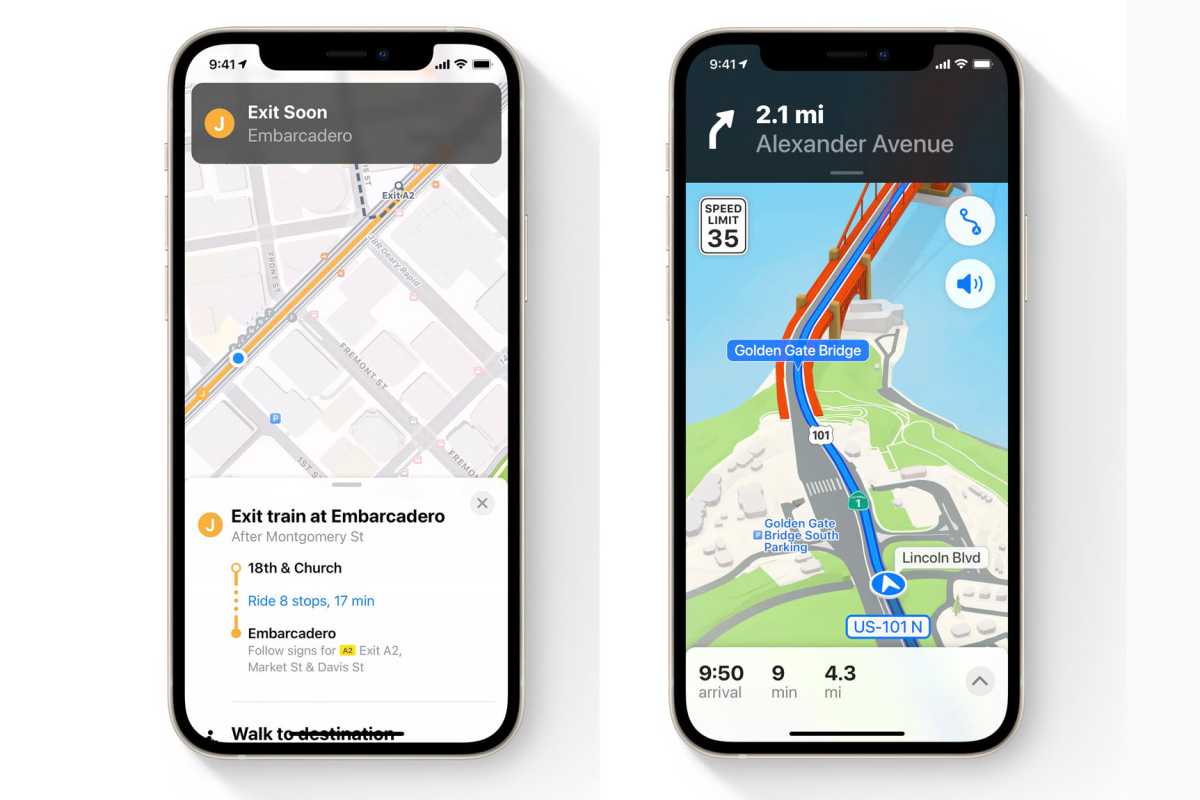
Apple
Transit routes are enhanced, and you can pin the busses or trains you always take to keep their real-time info at the top. When riding transit, maps will notify you when you’ve reached your stop.
Place cards are redesigned, and search now lets you filter results to more easily get at what you’re looking for.
iOS 15: Safari
Apple’s browser has undergone a big redesign. The tab bar is at the bottom of the screen now, and moves away even further when you scroll down a page. You swipe left and right on it to move between tabs. Pull down on the top of the page to refresh it.
There’s a new tab grid overview, the ability to search by voice, and you can collect tabs into Tab Groups (they’re synched between all your Apple devices).
Maybe best of all, Safari on iOS now supports browser extensions!

Apple
iOS 15: Photos
The Photos app is getting a handful of improvements, but it seems most of the work has gone into a new Memories experience. There are hundreds of new songs and if you’re a subscriber to Apple Music, you can choose from that library of songs, too. The Memories making tool will suggest songs from Apple Music that were popular at the time or place, or that you listened to while traveling.
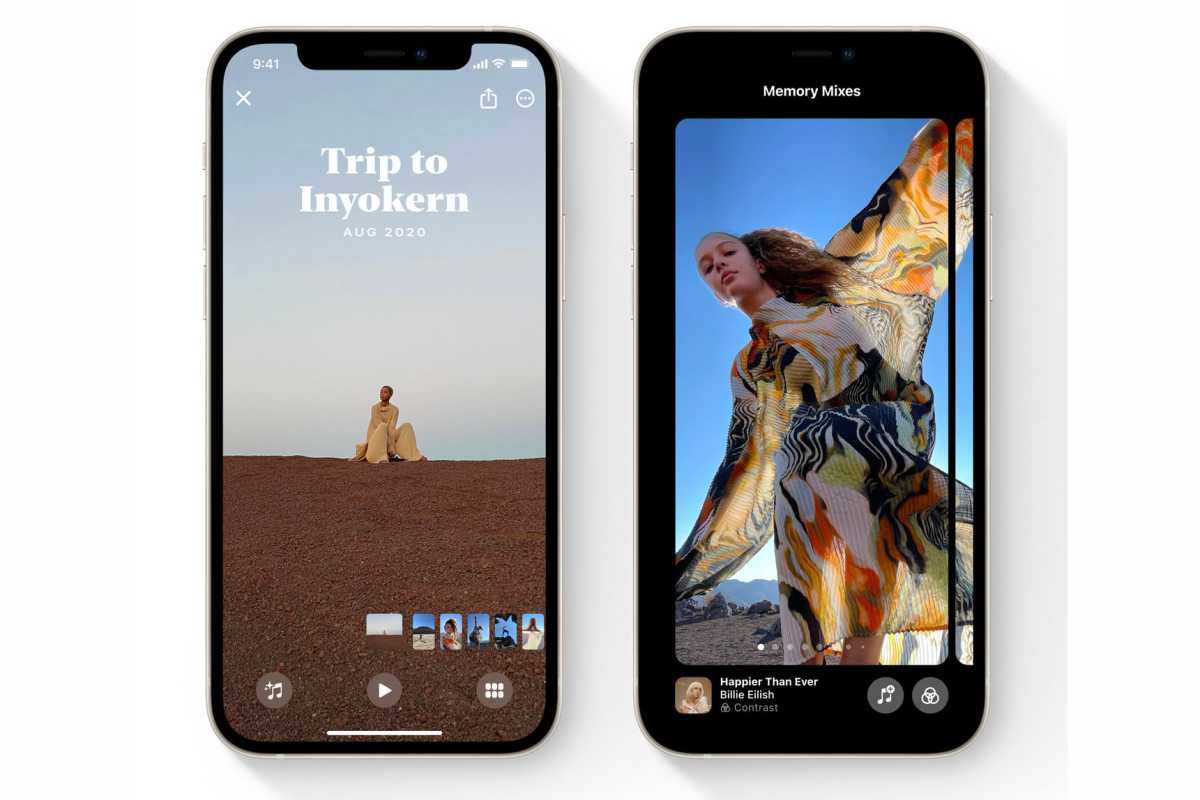
Apple
Memories have a new look with new animations and transitions, all put together in real-time. You can quickly pause a Memory and change its look with different styles, music, and photos.
There are lots of other little improvements outside of the big Memories revamp. Initial image syncing is much faster when setting up a new device. People identification is better, and it’s easier to correct mis-identifications, and the info pane has been expanded with more photo details and even smart object identification.
iOS 15: Health
The Health app is only getting a few changes, but they’re welcome. You can share health metrics or trends with someone else, and even let them get alerts—useful if you want someone else to know right away about elevated heart rate or a similar dangerous scenario.
If you view Lab Results in the Health app from a supported health care provider, you can get a description of what the results mean. You can also more easily share data from your Health app with your doctor, if their system supports it.
A new Walking Steadiness measurement will use your iPhone’s sensors to measure the pace, cadence, stride, and other gait metrics to give you an idea of how likely you are to suffer a fall.
iOS 15: Siri
Finally, after years of requiring an internet connection to do anything, Siri works offline. There’s a new on-device voice recognition model that processes your speech without sending it anywhere. If the action you ask Siri to do doesn’t require data from the internet, it can perform it entirely offline. So setting timers or alarms, reading recent Messages, turning on Dark Mode, and lots more can be done without a connection.
This makes Siri a lot more private and secure, but it’s also a whole lot faster, too.
iOS 15: Weather
The Weather app gets new animated backgrounds with thousands of variations to better reflect the time of day, clouds, and precipitation. The app’s layout has been changed to surface more important information, and includes new modules for maps, 10-day forecast, and new graphics to express weather data.
There are new full-screen maps with temperature, precipitation, and air quality modes.
Widgets are one of the great triumphs of iOS 14’s big home screen redesign. With iOS 15, Apple is adding a host of new widgets for its own popular apps, including Find My, Contacts, Game Center, App Store, Mail, and Sleep. Widget Smart Stacks can dynamically add suggested new widgets for apps you use often.
iOS 15: iCloud
iCloud itself isn’t changing in iOS 15, but it’s getting an upgrade. Apple introduced iCloud+ alongside iOS 15, which brings numerous privacy and security features that normally cost a hefty monthly fee, including iCloud Private Relay (which hides your location, IP address, and browsing activity), email aliases, and HomeKit Secure Video support. It’s a free benefit for anyone already paying for iCloud storage. And there’s one more new feature for people who aren’t paying: If you don’t have enough storage to back up your phone before you upgrade to iOS 15, Apple will loan you the space you need for three weeks.
iOS 15: Compatibility and release date
If your iPhone can run iOS 14, it’ll run iOS 15. Some older phones may not get every single new feature, but almost everything will work across devices. Here’s the list of supported iPhones:
- iPhone 12
- iPhone 12 mini
- iPhone 12 Pro
- iPhone 12 Pro Max
- iPhone 11
- iPhone 11 Pro
- iPhone 11 Pro Max
- iPhone XS
- iPhone XS Max
- iPhone XR
- iPhone X
- iPhone 8
- iPhone 8 Plus
- iPhone 7
- iPhone 7 Plus
- iPhone 6s
- iPhone 6s Plus
- iPhone SE (1st generation)
- iPhone SE (2nd generation)
- iPod touch (7th generation)
Apple hasn’t given a precise release date for iOS 15 yet, but major iOS versions are almost always released in September. We don’t see any reason why this one would be different.
iOS 15: How to get the beta
If you’re feeling brave, you can try out iOS 15 before its general release. Apple suggests you do not run the beta on any critical device, and that’s good advice—you never know what can go wrong. These major yearly iOS updates are especially rough in the early days, so beware running an early beta release.
Developers can go head to developer.apple.com/download on the device upon which they which to run the beta, and download a developer beta profile. Those who aren’t developers can join the public beta by heading to beta.apple.com using the device upon which you wish to run the beta, signing in, and downloading the beta profile. The developer beta will be available immediately, while the public beta is expected to begin in July.
We have a more detailed story about how to get and install the iOS 15 beta, if you need more info.
Once you have the profile you must enable it by going to Settings > General > Profile. Your device will reset to enable the profile. After it has reset with the profile enabled, you can head to Settings > General > Software Updates to download the latest beta release.
Note: When you purchase something after clicking links in our articles, we may earn a small commission. Read our affiliate link policy for more details.
June 11, 2021 at 05:30PM
https://ift.tt/3guwY8O
iOS 15: FaceTime, sharing, smarter notifications, and more - Macworld
https://ift.tt/2ZaIe2Q
iOS
:no_upscale()/cdn.vox-cdn.com/uploads/chorus_asset/file/22686894/backboneonexbox.jpg)
No comments:
Post a Comment