The iOS 14.5 developer and public beta includes a number of notable features and changes. There’s the ability to unlock iPhone with your Apple Watch when Face ID detects you’re wearing a mask, over 200 new emoji, iPhone 11 battery recalibration, and new Siri Voices. Let’s look at how to install the iOS 14.5 beta and watchOS 7.4 beta to get access to all the useful new features.
Update 4/2: iOS 14.5 beta 6 is available to the public and developers with even more features. The two most notable are new Siri voices and battery recalibration for iPhone 11 users.
Update 2/17: The iOS 14.5 beta 2 is available now and includes 217 new emoji and changes for the Music app.
Read on below for how to install the public or developer iOS beta to get the new emoji as well as the Apple Watch Unlock feature for iPhone.
Table of contents
Below, we’ll cover how to get the public or developer iOS 14.5 beta.
Unlock with Apple Watch for iPhone works by detecting when you’re wearing a face mask and using your watch to authenticate, letting you bypass your passcode. Other big changes are the new emoji, new Siri Voices and the battery recalibration for iPhone 11.
How to install iOS 14.5 beta and watchOS 7.4 beta
Note: watchOS 7.4 beta required to use the new Unlock with Apple Watch for iPhone feature.
Upgrade to the iOS 14.5 public beta
- Make sure you have a fresh backup for your iPhone (Apple recommends with your Mac)
- On your iPhone, head to beta.apple.com
- Swipe down a bit and tap Sign up or if you’re already registered, tap the arrow in the top right corner and Sign In
- With iOS selected near the top, swipe down and tap enroll your iOS device
- Swipe down and tap Download profile
- Tap Allow then Close
- Head to Settings and tap Profile Downloaded at the top
- Tap Install (and 2 more times after that)
- Choose Restart to finalize installing the public beta profile
- After your iPhone reboots, head to Settings > General > Software Update
- You should see the iOS 14.5 beta appear, tap Download and Install
After signing up/signing in, here’s how the process looks:
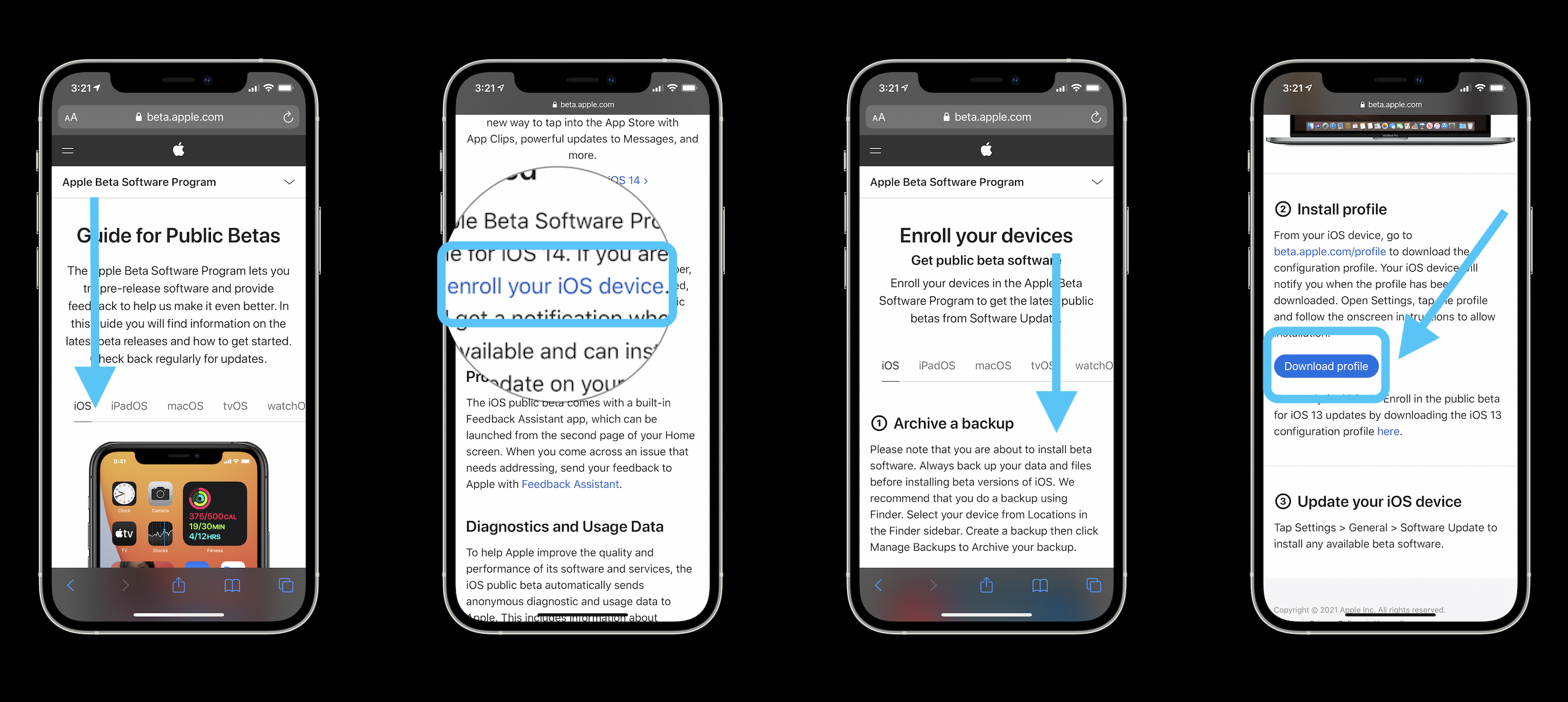
Now follow the prompts to finish installing the beta profile and then the iOS 14.5 beta.
Installing watchOS 7.4 public beta
- After you install the iOS 14.5 beta, the watchOS 7.4 beta should appear as long as you’re enrolled in that beta as well
- If you’re not already, follow the same steps as you did for the iOS public beta, but tap watchOS on the first screen of beta.apple.com
- Choose to enroll your device, download and install the profile, restart your Apple Watch
- Then head to the Watch app on iPhone > General > Software Update to download and install watchOS 7.4 beta
Upgrade to the iOS 14.5/watchOS 7.4 developer beta
- Installing the developer betas requires a paid Developer account with Apple
- Once you’re signed up/signed in – using your iPhone – tap the two-line icon in the top left corner
- Toward the bottom, tap Downloads
- Swipe down and chose Install Profile under iOS 14.5 beta
- Follow the prompts to install it
- After upgrading to iOS 14.5 beta, follow the same process with the watchOS 7.4 beta
How to turn on Apple Watch Unlock for iPhone
Once you’re running the iOS 14.5 and watchOS 7.4 betas…
- On your iPhone, head to Settings
- Swipe down and tap Face ID & Passcode
- Swipe down and tap the toggle under Unlock With Apple Watch
For a closer look check out our hands-on coverage here and in the videos below:
FTC: We use income earning auto affiliate links. More.
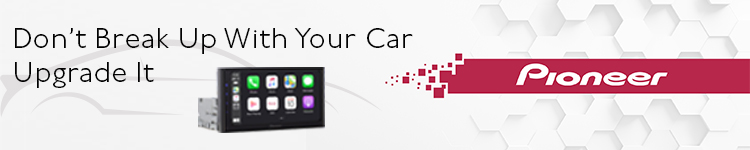
Check out 9to5Mac on YouTube for more Apple news:
The Link LonkApril 03, 2021 at 03:25AM
https://ift.tt/3mnAWD2
How to install iOS 14.5 beta w/ Apple Watch Unlock, new emoji, Siri voices, battery recalibration - 9to5Mac
https://ift.tt/2ZaIe2Q
iOS
:no_upscale()/cdn.vox-cdn.com/uploads/chorus_asset/file/22686894/backboneonexbox.jpg)
No comments:
Post a Comment