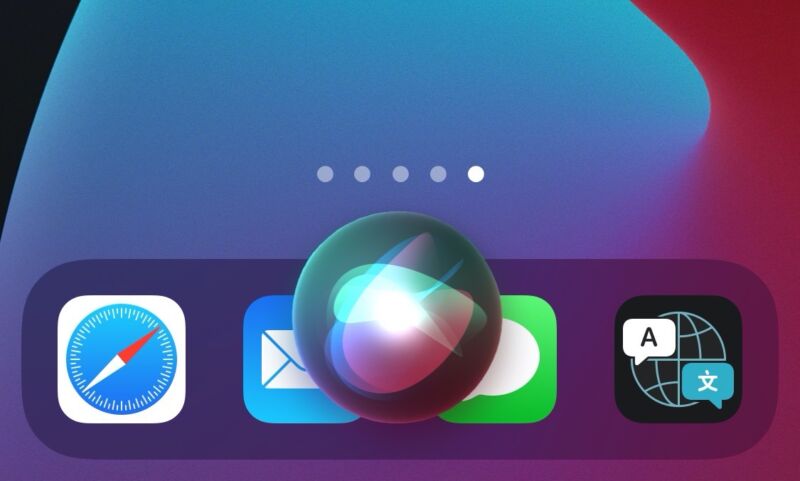
For a couple of years now, we’ve heard that Apple kept putting off a big home screen overhaul for iOS as it struggled with improving its development process to reduce the number of bugs that ship with its big annual releases like iOS 12 or iOS 13.
After those delays, iOS 14 finally brings that home screen renovation to fruition. Apple has introduced home screen widgets in a variety of sizes, given users new ways to manage their apps, and introduced a non-home screen place to put installed apps.If your first reaction to those features is that they sound a lot like Android, you’re not wrong—but as usual, Apple has implemented them in its own way. So which is better for users—the recently released Android 11, or iOS 14, which hit devices only a week later?
Well, it used to be that Android and iOS were differentiated by features, and that's still partly true. But these days, their philosophies about data collection, privacy, on vs. off-device processing, and services are the more distinct differences.
By introducing some key features Android users have always enjoyed that iOS users were missing out on—like live home screen widgets and custom picks for default email and browser apps—Apple has further closed the gap on features, which shifts the comparison even more to the other stuff.We won’t name every single change here today, but we’ll get into a whole lot of them while spending extra time on some of the most significant. We’ll also touch on what is—and unfortunately, isn’t—on tap for iPad users this year. In total, there are a lot of changes in iOS 14—it might be one of the biggest updates of the past few years for iPhone software.
Table of Contents
Compatibility
Once in a while, Apple’s major new OS releases end support for devices that their predecessors supported. It happened just last year with iOS 13, which dropped support for the iPhone 5S, the iPad Air, and some other devices.
Fortunately, iOS 14 and iPadOS 14 are not among those cut-off releases. All devices that were supported by iOS and iPadOS 13 work just fine with iOS 14. Now, there's always the question of performance on older devices—Apple's track record has greatly improved on that front in recent years, but there was a stretch when it was a serious problem.
Fortunately, performance is OK on the lowest-spec supported devices. We did a deeper investigation on that last previously, so check that out if you're running an iPhone 6S or original iPhone SE.
Performance aside, here’s the list of devices that are supported.
Supported iPhone models
- iPhone 11
- iPhone 11 Pro and iPhone 11 Pro Max
- iPhone XS and iPhone XS Max
- iPhone XR
- iPhone X
- iPhone 8 and iPhone 8 Plus
- iPhone 7 and iPhone 7 Plus
- iPhone 6S
- iPhone 6S Plus
- iPhone SE (1st and 2nd generation)
Supported iPad models
- iPad Pro 12.9-inch (1st, 2nd, 3rd, and 4th generation)
- iPad Pro 11-inch (1st and 2nd generation)
- iPad Pro 10.5-inch
- iPad Pro 9.7-inch
- iPad (5th, 6th, and 7th generation)
- iPad mini (4th and 5th generation)
- iPad Air (2nd and 3rd generation)
Supported iPod models
- iPod touch (7th generation)
Devices used for this review
The screenshots, information, and impressions for this review were based on using iOS and iPadOS 14 beta 8 and the final public releases for both. For iOS 14, we used an iPhone X and XS, and for iPadOS 14, we used a 2020 12.9-inch iPad Pro and an 8th-generation iPad. We did not test iOS 14 on an iPod touch.
A whole-new home screen (sort of)
I’m not going to hold back: for years, the home screen on iOS has been awful. It’s the worst part of a mostly otherwise great mobile operating system.
As of last year’s iOS 13, the iPhone home screen provided no clear way to surface information beyond the mere existence of an app. It offered no interactivity. It didn’t offer enough flexibility in spacing or sizing app icons. And worst of all, the home-screen editing process—that maddening wobbling icon situation—was stupefyingly painful to use. Only blue shells in Mario Kart games produce more pained utterances of swear words amongst users of interactive software than that dreadful, infuriating wobbling icon mode. For years, this has tormented users with icons bouncing places you don't expect, disappearing to other pages, wrapping strangely, and accidentally merging into folders every step of the way.
Google’s competing Android platform had developed good-enough (but still far from perfect) solutions to many of those problems years ago. Even Microsoft’s five-years-defunct Windows Phone (whose premature demise I still lament to this day) had a more sensical home screen than today’s iPhones.
Last year’s iPadOS update introduced home screen widgets, a sort of pared down, less flexible version of the same concept in Android. It was a welcome addition, and it directly addressed the information surfacing problem I mentioned above. Still, it felt like a half measure, and it didn’t come to iPhones—just iPads.
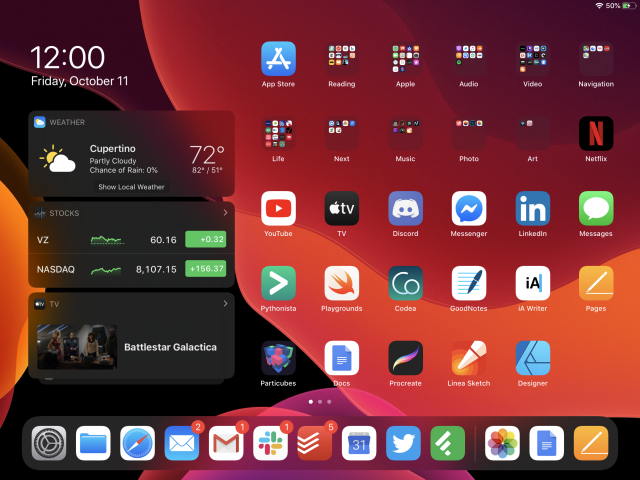
This year, Apple has finally taken a scalpel to the iPhone’s home screen to a degree it hasn’t since it introduced folders back in iOS 4—an entire decade ago. It has done this by expanding on some of those ideas from the release of iPadOS 13 last year and adapting them to the iPhone’s smaller screen.
Does iOS 14 get the home screen to where it needs to be from a company whose pitch is about ideal user experience? I’m afraid not. But it might update the iPhone home screen’s grade from a D- to a C or even a B-, and that’s progress.
Let’s start with the most immediately visible new home screen feature, at least on the iPhone: widgets.
Widgets
Widgets were already available in another form—the Today view—in iOS 13. But now you can place them on any home screen page on your iPhone, and there’s a lot of new functionality.
To edit and place widgets, you do a long press on the home screen to start editing said screen. From there, you’ll notice a + sign in the top-left corner of the screen. Tap that to bring up a panel that allows you to search and browse your available widgets.
This widget gallery has two views. When you first visit, you can find a preview of some suggested widgets. You can hold and drag these to place them on the home screen in their default size, or tap them to go through a brief size selection dialogue, then place them. Or you can tap the search field and type the name of the widget you want. Once it appears in the search results, you can tap it to be presented with some size choices for the widget.
Making a selection then drops the widget on your home screen, leaving you in edit mode so you can move the widget where you want it. You can also add widgets, as in iOS 13, to the Today view that you access by swiping right from your left-most home screen page.There’s another major step forward here, too: you can create and customize stacks of up to 10 widgets. These stacks make optimal use of your home screen space by putting multiple widgets of your choosing in one spot; you can just swipe with your finger vertically across the stack to move between widgets.
Next up, there’s the Smart Stack. With this stack, it will automatically rotate through the available widgets “throughout the day” to show what you most want to see at certain times. There’s a toggle option (labeled “Smart Rotate”) for each stack where you can enable this smart sorting or not.
It’s similar to the already existing machine-learning-driven feature in iOS that shows you a handful of timing-specific app suggestions at the top of the screen when you start a search. Like other widgets and stacks, the Smart Stack comes in multiple size options. You can add multiple stacks (smart or otherwise) to any home screen page.
As with normal stacks, you can customize which widgets are included in a Smart Stack, too, either via an editing panel or by dragging widgets onto the stack on the home screen.
-
Let's go through some of Apple's Widgets included in iOS 14 on the iPhone. First up: the Weather app's small and medium variants. You can customize the widget to choose which location to show weather for.Samuel Axon
-
Here's the biggest Weather widget, which adds forecasts for upcoming days.Samuel Axon
-
Medium and small battery widgets. I found this widget particularly useful, given that it can also track your Watch or AirPods.Samuel Axon
-
The large widget gives more precise detail.Samuel Axon
-
Here's every iteration of the clock widget, which just shows you timezones.Samuel Axon
-
And these are both sizes of the Files app, which just shows recently opened files.Samuel Axon
-
Similarly, Music shows recently played songs. Medium and small widgets, here.Samuel Axon
-
This is the largest size for the Music widget.Samuel Axon
-
With Notes, you can either show recent notes within a folder (medium), a single note (small), or just a smaller widget for a single folder.Samuel Axon
-
The large widget gives you previews of the contents of your notes.Samuel Axon
-
Stocks is exactly what you'd expect.Samuel Axon
-
The large Stocks widget just shows more stocks.Samuel Axon
-
If you make heavy use of the TV app, the widget's not bad. It lets you resume recently watched shows with just one tap. Too bad Netflix still isn't part of it, though.Samuel Axon
-
This is the largest variant.Samuel Axon
-
The Fitness widget is nice to have if you're not wearing your Apple Watch. There's no large size for this one.Samuel Axon
-
There are a few Siri Suggestions options. From top to bottom: a medium general suggestions widget, a small one, and suggested apps. Apple uses machine learning to try and predict what you will need at certain times.Samuel Axon
-
The large suggestions widget.Samuel Axon
-
Screen Time offers what you'd expect, if you're an avid user of that utility.Samuel Axon
-
The large Screen Time widget.Samuel Axon
-
This is the Reminders widget (small and medium).Samuel Axon
-
The large Reminders widget.Samuel Axon
-
The Podcasts widget shows your recent podcasts, predictably.Samuel Axon
-
The larger variant of the Podcasts widget shows more recent podcasts.Samuel Axon
-
Here are the small and medium Calendar widgets...
-
...and the large.Samuel Axon
-
The Photos widget is not very useful; it seems to just pick a random photo from your entire library to show you. Tapping the widget goes straight to the photo in the app.Samuel Axon
-
The large Photos widget.Samuel Axon
The Maps widget is almost useless. It saves you a single tap for searches by letting you open the app straight to a search field, but it’s not a live map on the home screen. It's basically just a giant icon that shows your current location—as if there was any doubt, in most cases. The 2x2 version doesn’t even give you the quick search benefit.
Apple has made its own widgets for a whole bunch of apps, from Maps to Photos to Music to Stocks. Some—like Weather, Notes, or a widget that shows you the battery level of all your Apple devices—are pretty useful. Others, like Maps, don’t have an obvious use case.
It’s ultimately good to see these options introduced in this update. In the best examples, they solve iOS’ problem of forcing you to bounce constantly between apps to see any information—but none of the widgets that were available while we tested this offered much, if any, actual functionality.
It’s not possible to declare a final verdict on widgets in iOS until we’ve seen support from third-party app developers, though.
Developer adoption and creativity, along with the flexibility and ease of use of the API, will be largely responsible for how useful (or useless) these widgets will be. As is already the case with various other developer-accessible places in the OS—notifications, Siri Shortcuts, haptic touch contextual menus—most will probably be pointless, but a few might end up being major boons for users of certain apps.
Most of Apple’s own widgets are not that useful, in my experience so far, but the company has given third-party developers the tools necessary to make some really powerful things.Looking at the track record of those other examples like notifications, it’s a mixed bag. That said, since this implementation is similar in some respects to how Android has done it for years, there may be a fair bit of prior knowledge and experience that will go into making these widgets useful quickly from developers that have worked on both platforms—though there are certainly differences under the hood between how Android and iOS widgets work.
If developers make great use of widgets, they address some common complaints about the home screen—but not all. Luckily, Apple introduced another major feature—the App Library—to answer a few issues of a different nature.
The Link LonkSeptember 28, 2020 at 08:15PM
https://ift.tt/3je87GO
iOS and iPadOS 14 review: iPhone transformation, iPad iteration - Ars Technica
https://ift.tt/2ZaIe2Q
iOS
:no_upscale()/cdn.vox-cdn.com/uploads/chorus_asset/file/22686894/backboneonexbox.jpg)
No comments:
Post a Comment