Apple iOS 14 has arrived and, while my Upgrade Guide reveals it is far from bug free, it is also the most ambitious generational iOS upgrade in years. Moreover, away from the headline changes, iOS 14 packs loads of great secret features.
Here are 25 of the best you need to know about:
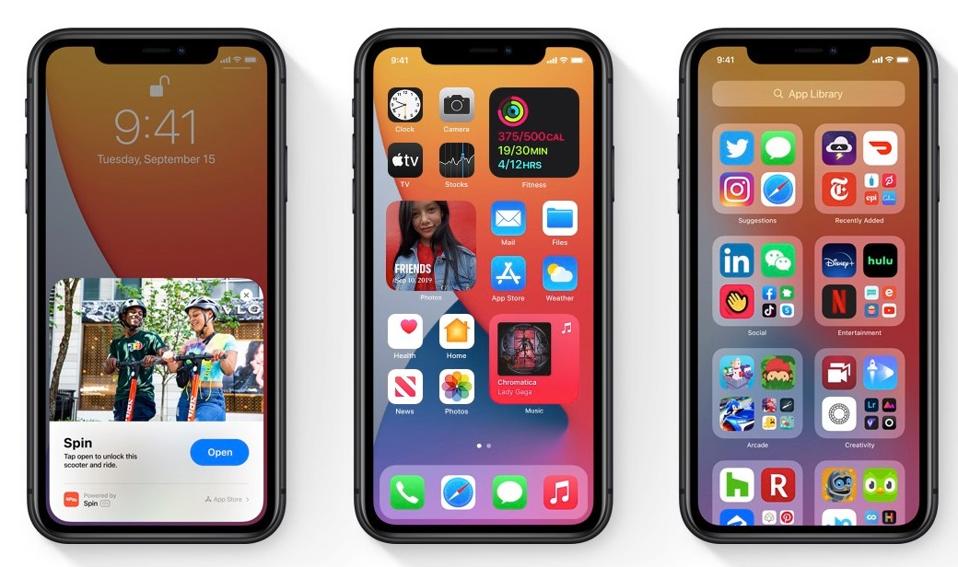
Apple iOS 14
AppleApps
Add to App Library - when you delete an app there is now a new option to add it to the App Library, which removes it from your home screen but retains it in iOS 14’s new App Library.
Back Tap
Custom Commands - Navigate to Settings > Accessibility > Touch > Back Tap and you can set quick access commands for when you double or triple tap the back of your iPhone. Almost any command is available, from quick navigation shortcuts to opening Siri or the Notification Center, taking a screenshot, changing the volume, muting or locking the phone and many more. It’s great and even works with a case.
Battery
Custom Power Modes - Siri shortcuts can now automatically apply custom settings to your iPhone when it is charging or in Low Power Mode. These include notification settings, the screen brightness level, location sharing, Bluetooth on/off and more.
Bluetooth
Banner Notifications - iOS 14 shows which Bluetooth device is connected in a pop-up notification, so you no longer need to check in Control Center.
AirPods Charging - iOS 14 will warn you when your AirPods batteries are running low and remind you to charge them.
Camera
Selfie Mirroring - iOS 14 camera settings allow you to toggle ‘Mirror Front Camera’ which means the photo has the same final orientation as you see in the viewfinder. By default, iOS 14 flips your image so you may want to change this.
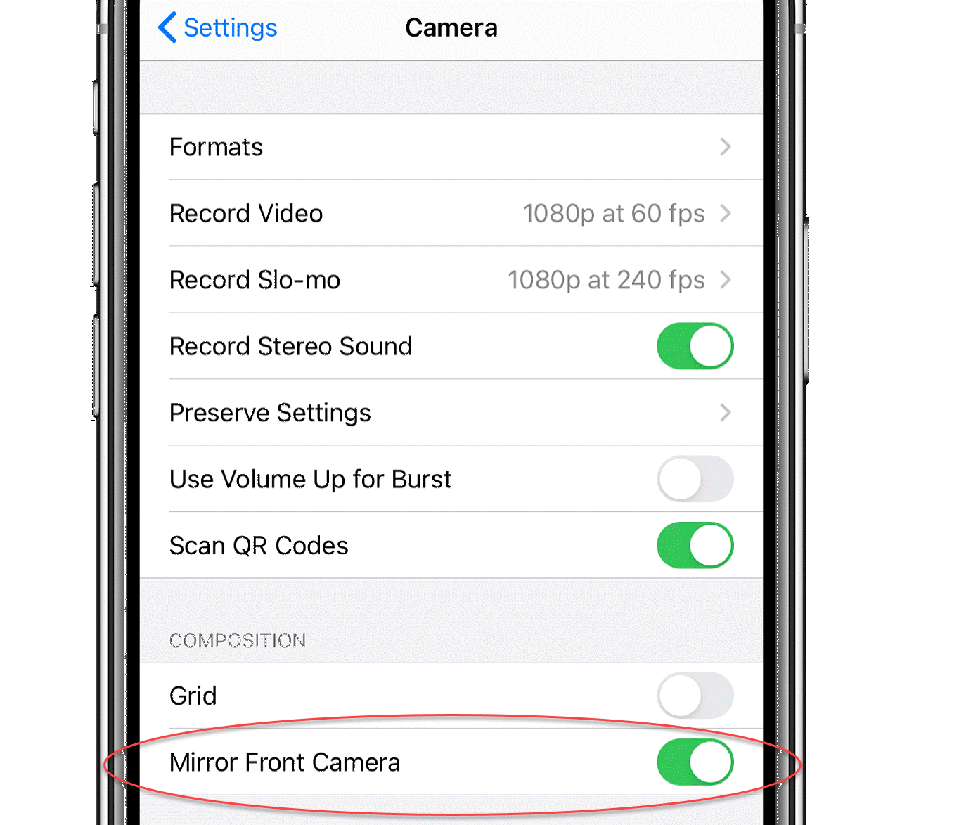
Apple iOS 14 selfie camera mirroring option
AppleVideo Formats - iOS 14 allows all iPhones to change their video resolution and format in the camera app. In iOS 13, this feature was restricted to the iPhone 11 series.
FaceTime
Fake Eye Contact - delayed from iOS 13, FaceTime can now automatically reframe your line of sight so you appear to be keeping eye contact with the other caller (Settings > FaceTime > Eye Contact). Clever but creepy.
Sign Language - FaceTime can recognize when someone is signing in a group call and gives the signer prominent positioning so they are easy to see.
Keyboard
Emoji Search - at long last, iPhone owners can search through the iOS emoji library. When the emoji keyboard opens in iOS 14, you will now find a search bar has been added.
Messages
Pin Multiple Conversations - you can pin one conversation by swiping right on the Messages home screen, but tap the menu above and you can pin as many conversations as you like.
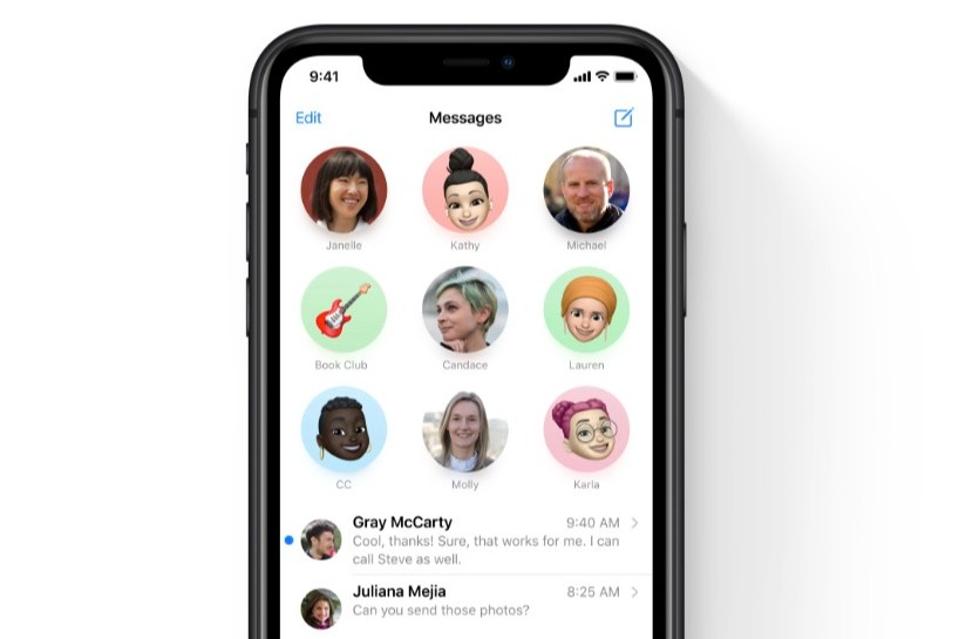
Apple iOS 14 Messages - pinned conversations
AppleFilter Messages Automatically - find the Filters menu in Messages and you can have the app automatically sort by Known Senders, Unknown Senders, Promotions, Transactions and Junk
Notify Me - go to settings in Messages and enable the Notify Me option, so you will still be notified if you are mentioned in a muted group chat.
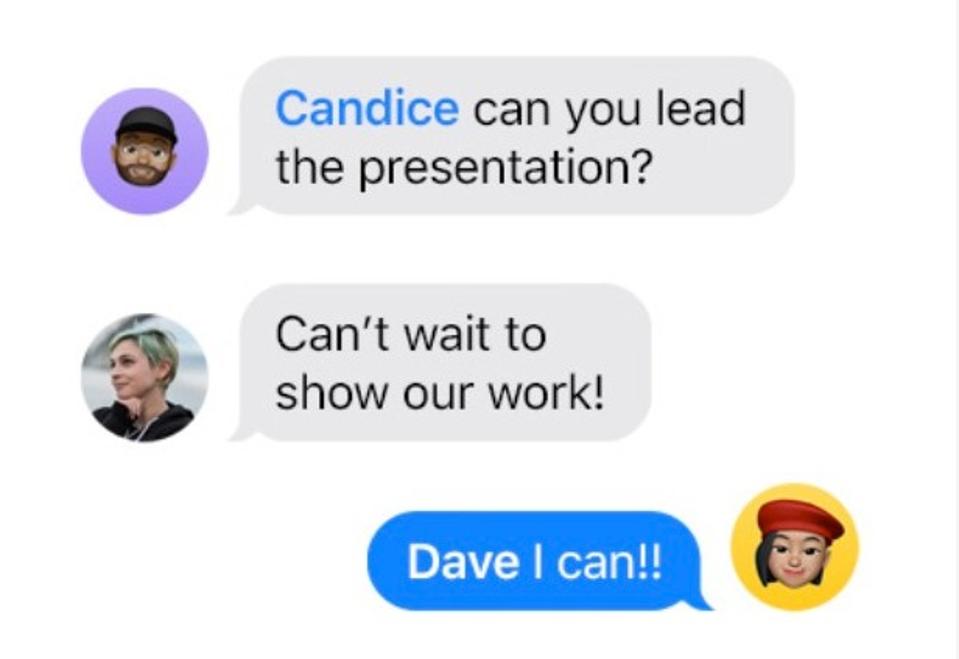
Apple iOS 14 Messages allow notifications based on specific user mentions in group chats, even when ... [+]
AppleNavigation
Back Button Long Press - do this and you get quick access to all the menu levels in an app/Settings from where you have navigated. This saves multiple presses of the back button to return to an app’s main screen.
Phone
Hide Calls - the new smaller incoming call banner notification in iOS 14 is not just less intrusive, it also allows you to swipe calls away. The call keeps ringing but it is minimized to an icon, allowing you to quickly finish a task before answering.
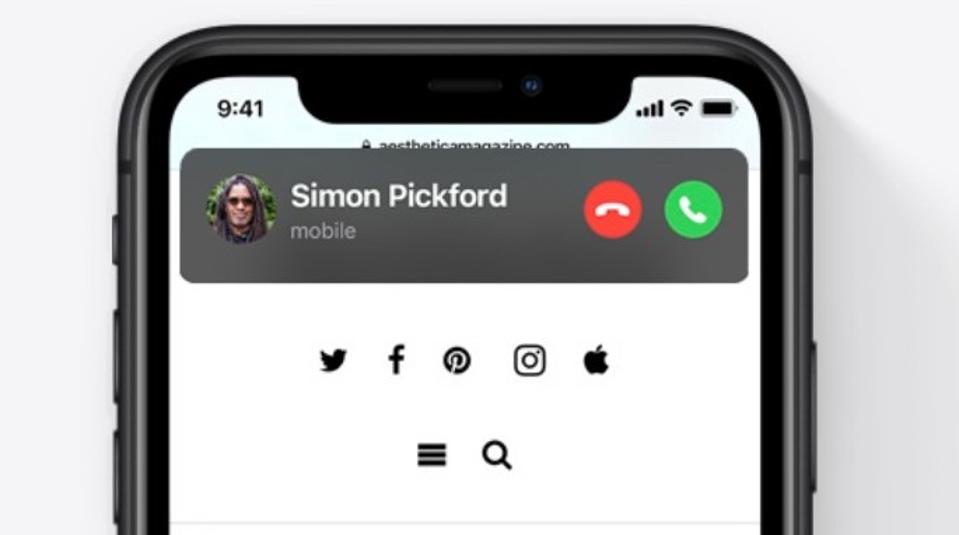
Apple iOS 14 compact calls
ApplePhotos
Add Captions - open any photo, swipe up and you will see a new Caption field. The best part about this is the text is searchable, so you can use it to find specific images quickly.
Privacy
Camera & Mic Warnings - these show up beside the WiFi icon and warn you if an app is using your iPhone camera (green dot) or mic (orange dot) in the background.
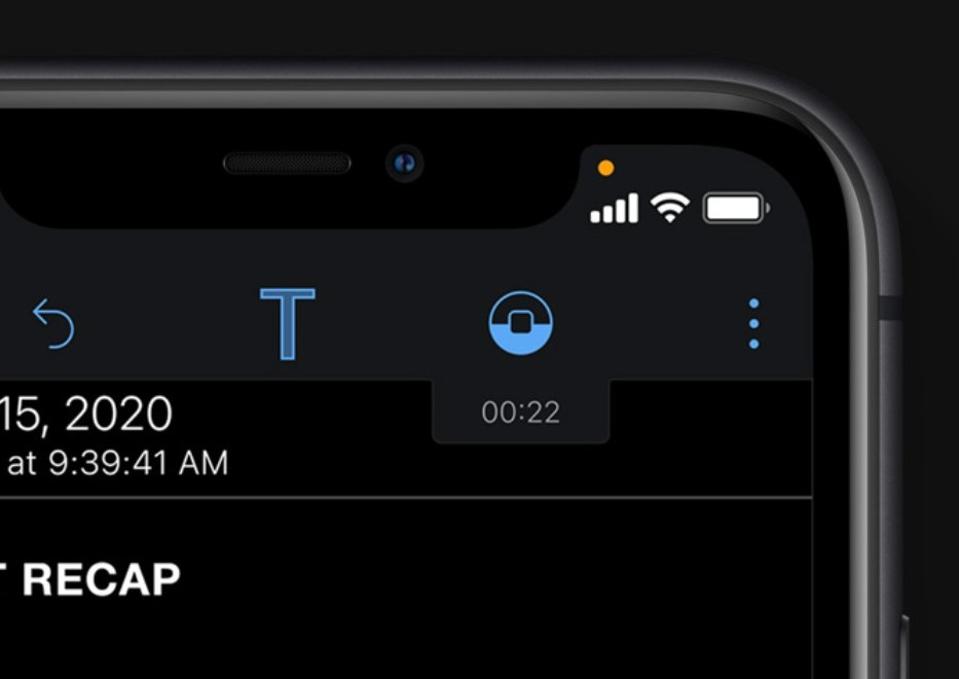
Apple iOS mic background usage warning
ApplePrecise Location - you can now restrict apps to using an approximate, rather than exact location.
Clipboard Warnings - iOS 14 will warn you if an app has accessed your clipboard data, specifying the app and where it took the data from.
Safari
Speed Boost - iOS 14 introduces a new JavaScript engine for Safari with Apple boasting it delivers twice the performance of Chrome on Android 10.
Siri
Shortcuts Gallery - Apple has introduced a new user interface for the Siri Shortcuts Gallery with enlarged thumbnails and bright color differentiation.
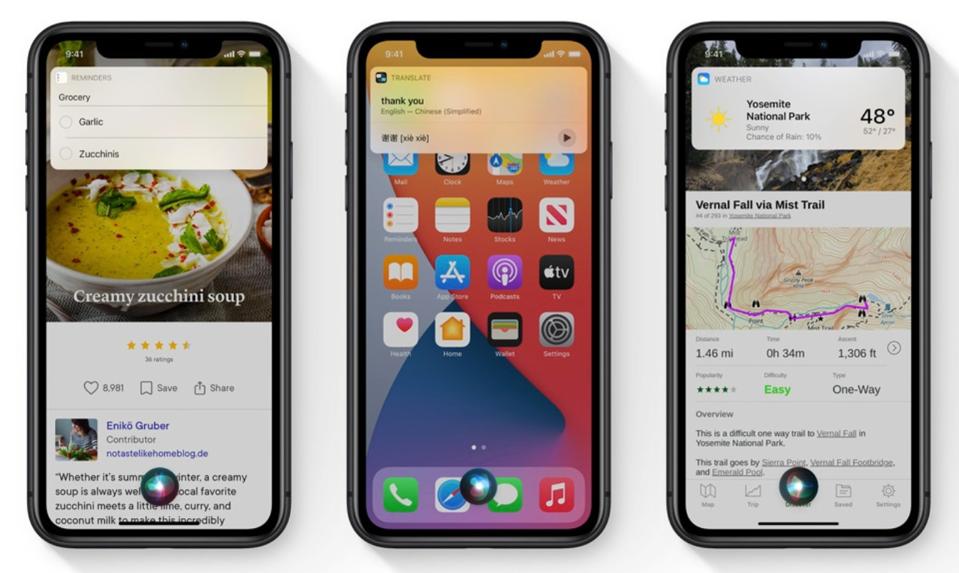
Apple's iOS 14 Siri redesign
AppleSleep Mode & Wind Down
Control Center Shortcut - Navigate to Settings > Control Center > Enable Sleep Mode and you can set this new iOS 14 mode to appear as a shortcut in the Control Center.
Time And Date
New UI - Apple has introduced a new bubble-style user interface for inputting time and date across the operating system. It’s a welcome usability upgrade over the awful scroll wheel.
Security
Security Recommendations - dig into iOS 14 settings and you will Security Recommendations. This can automatically warn you about data breaches and password leaks on third party websites.
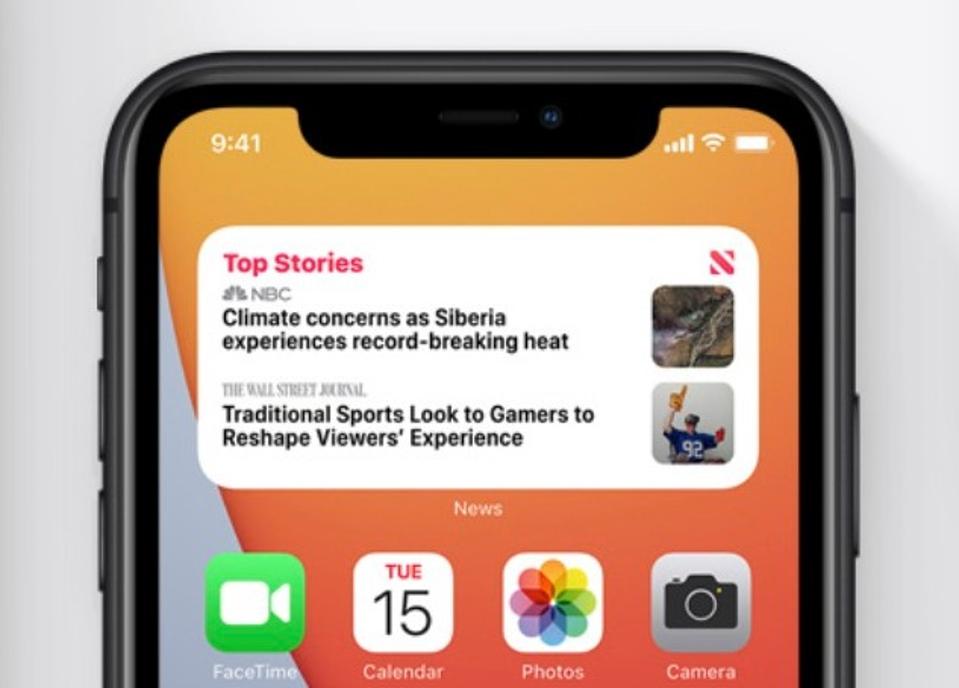
Apple iOS 14's Smart Stack widget can automatically switch to data you need when you need it
AppleWidgets
Smart Stack - iOS 14 introduces home screen widgets and the best is called Smart Stack. It allows you to combine multiple widgets into one and iOS 14 learns to automatically switch between them based on your usage, location or the time of day.
___
Follow Gordon on Facebook
More On Forbes
Apple iOS 14 Release: Should You Upgrade?
The Link LonkSeptember 20, 2020 at 06:31AM
https://ift.tt/32JJhZh
Apple iOS 14 Has 25 Great Secret Features - Forbes
https://ift.tt/2ZaIe2Q
iOS
:no_upscale()/cdn.vox-cdn.com/uploads/chorus_asset/file/22686894/backboneonexbox.jpg)
No comments:
Post a Comment