Among the variety of security and privacy enhancements with iOS 14 is improved control for photo permissions. Read along for how to limit third-party access to the iPhone’s Photos app.
With iOS 13 and earlier, when a third-party app asked for permission to access your Photos library, the only options were to deny or allow the request. That meant saying yes gave access to your full Photos library potentially including location and other metadata.
iOS 14 improves that experience by giving users a third option: the ability to allow apps to only access selected images. The process is naturally more time-intensive compared to just allowing access to all photos but is a valuable addition for those who have privacy and security top of mind.
Note: iOS 14 and iPadOS 14 are available as free public betas as well as developer betas for iPhone and iPad. Read more here on how to install them.
Below we’ll look at how to limit Photos access the first time you open an app in iOS 14 as well as how to edit the selections in the future on a per-app basis.
How to limit third-party access to iPhone Photos app in iOS 14
When you first open a third-party app
- The first time you open an app in iOS 14 that request access to your Photos library you’ll see a pop-up asking about the permission you’d like to give
- Choose Select Photos… if you want to limit what an app has access to
- Pick the images you’d like to make accessible (you can use the search bar or also switch to album view)
- Tap Done in the top right corner
- Now only those photos will be available in the third-party app
Here’s how that process looks:
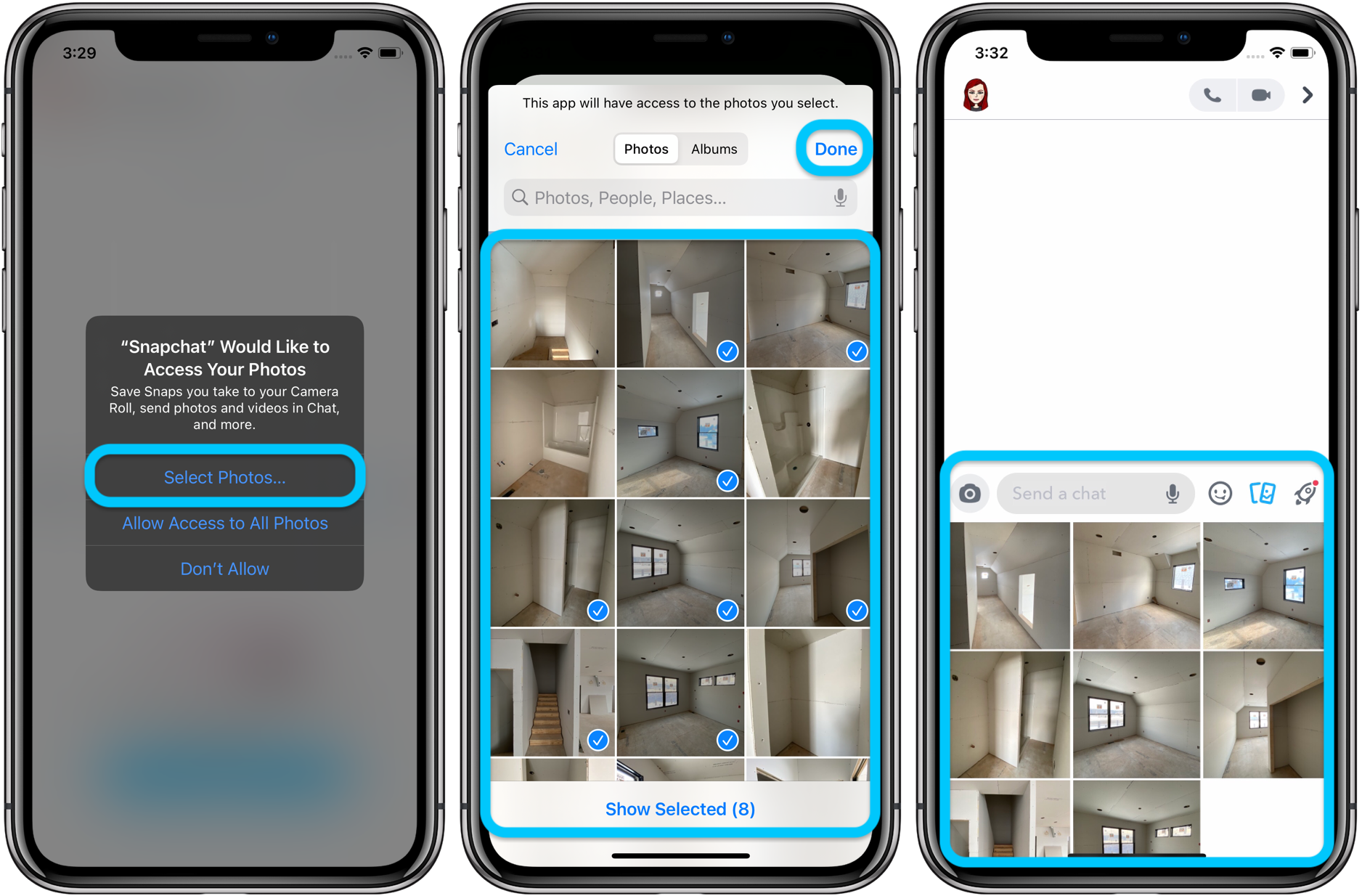
Editing third-party iPhone Photos access
- To check or change the access a third-party app has to your photos head to Settings
- To see all app Photos permissions as once, tap Privacy > Photos
- You’ll now see all apps that have requested Photos access
- Tap one to change its permissions or choose Edit Selected Photos to add or remove photos
You can also find Photos app permissions in the general settings menu for each app (e.g. Settings > Snapchat > Photos).
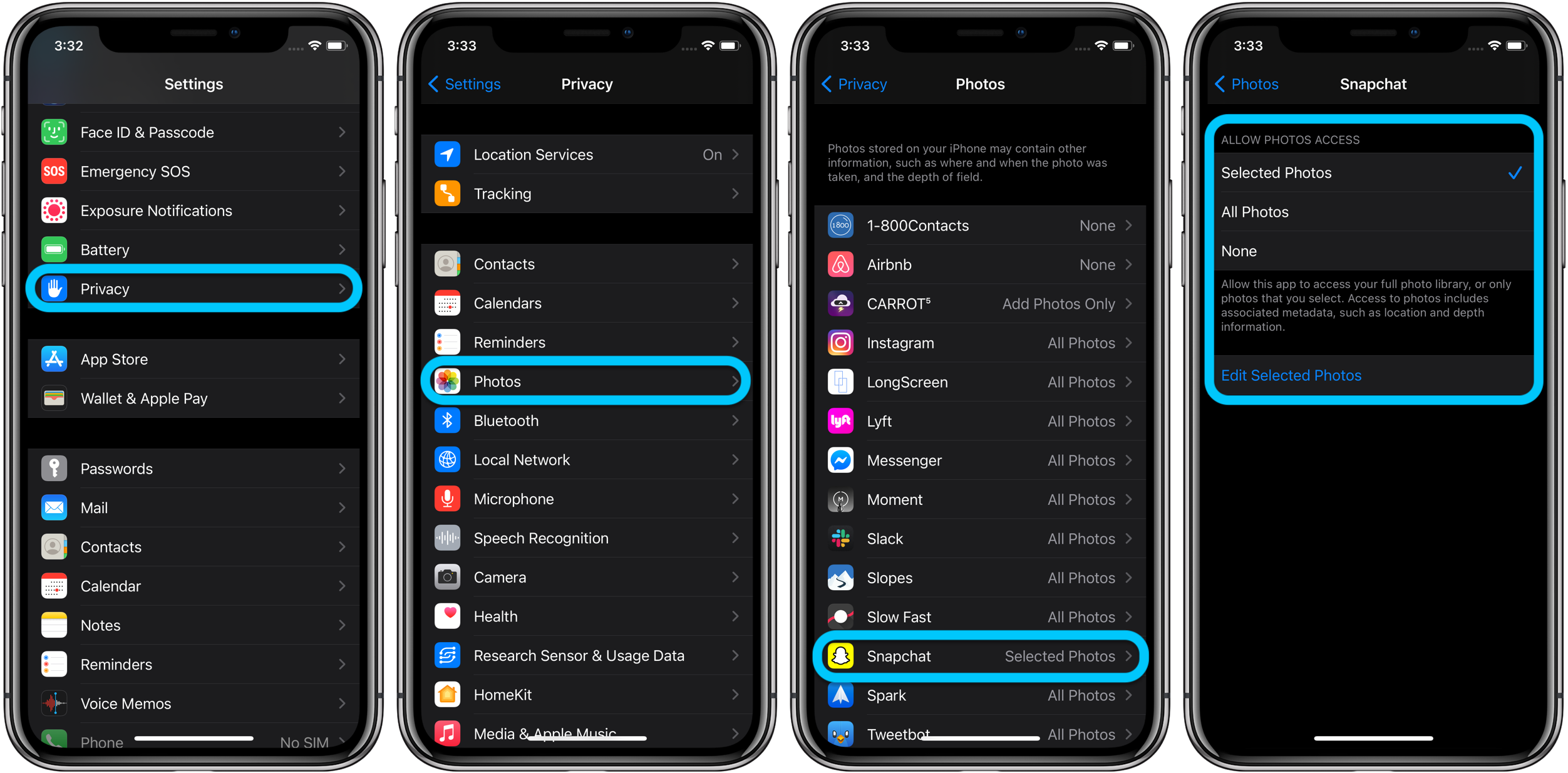
Read more 9to5Mac tutorials:
FTC: We use income earning auto affiliate links. More.
Check out 9to5Mac on YouTube for more Apple news:
The Link LonkAugust 11, 2020 at 11:00PM
https://ift.tt/3asE2zL
iOS 14: How to limit third-party access to the iPhone’s Photos app - 9to5Mac
https://ift.tt/2ZaIe2Q
iOS
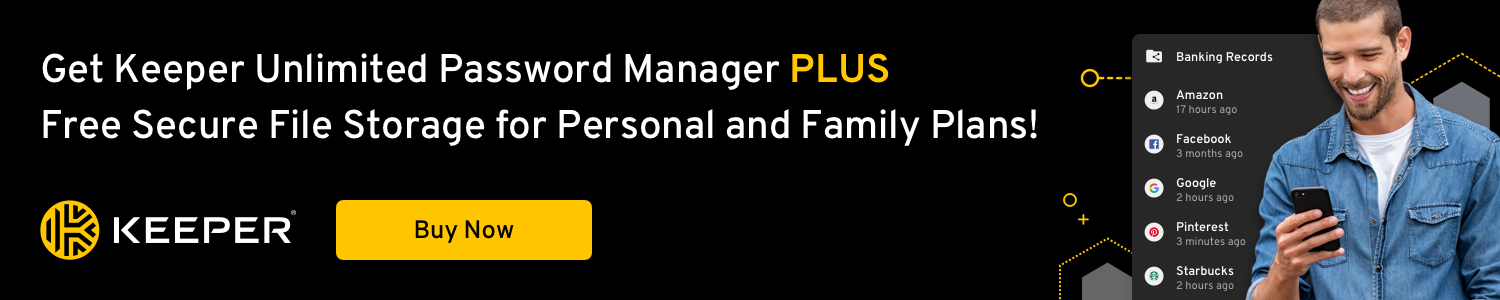
:no_upscale()/cdn.vox-cdn.com/uploads/chorus_asset/file/22686894/backboneonexbox.jpg)
No comments:
Post a Comment